The reports displays the total evaluations and QA score AutoFailure.
To view the report, click Reports tab in the menu bar, select Report>Trending/Audit Report>Trending Report.
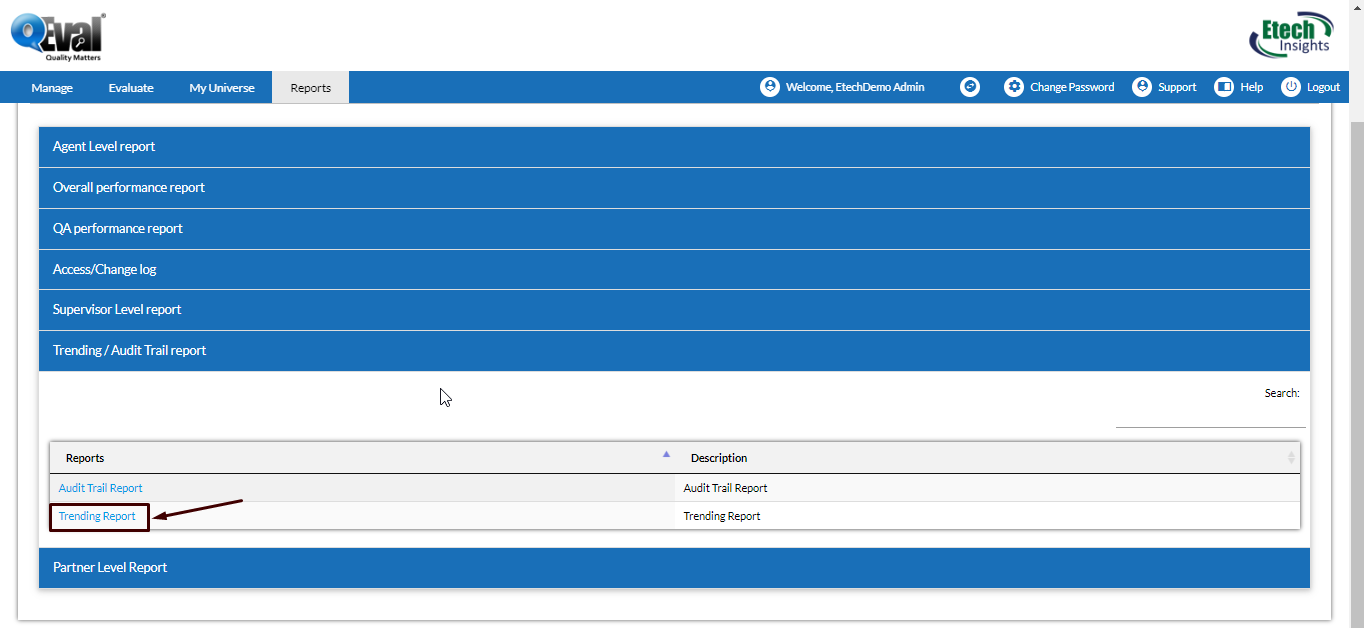
Reports Homepage
Trending Report search screen Part 1
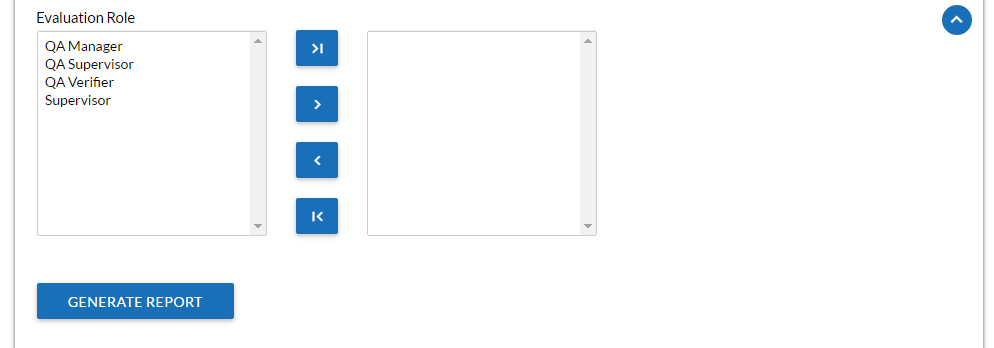
Trending Report search screen Part 2
|
Screen Elements
|
Description |
|---|---|
|
Start Date |
Click to display the calender on screen. Choose a date, click on close option on the calender or hit the Esc key to close. |
|
End Date |
Click to display the calender on screen. Choose a date, click on close option on the calender or hit the Esc key to close. |
|
Client Name |
Select the Client Name from dropdown list. |
|
Program Name |
Program Names are displayed as per the client name selected. Select the Program name from the dropdown list. |
|
Evaluation Form Name |
Evaluation Forms are displayed as per the client name and program name selected. Select the Evaluation Form from the dropdown list. |
|
Date Type |
Evaluation Date: Select the radio button to search on basis of Evaluation date. Call/Chat Date: Select the radio button to search on basis of call/chat date. Modified Date: Select the radio button to search on basis of evaluation form modified date. |
|
Hidden Screen Element |
|
|---|---|
|
Location |
As soon as the Client name is entered in the field, the Location field shows the list of Location. Select the required Location from dropdown box |
|
Partner |
Select the Partner name from the dropdown list provided in Partner field. The list will include the names once an entry is made for Client field. |
|
Agent |
Enter the name of agent |
|
Supervisor Name |
Enter the name of Supervisor for the corresponding entry made for Agent field |
|
Duration Level |
The dropdown list displays the type of time duration which includes-
|
|
Criteria |
Select the type of criteria from dropdown list |
|
Trend Level |
The list displays the type of user to be selected. This includes
|
|
Evaluator Role |
Click To select a role, click |
Enter the search criteria, and click ![]() .
.

Toolbar
Click ![]() to expand or collapse the sections on screens.
to expand or collapse the sections on screens.
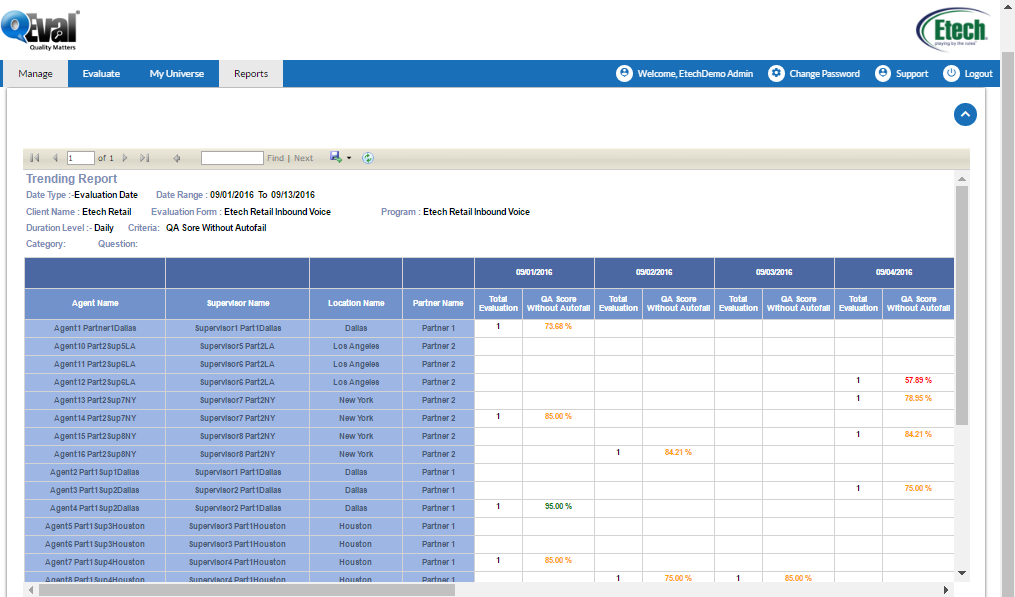
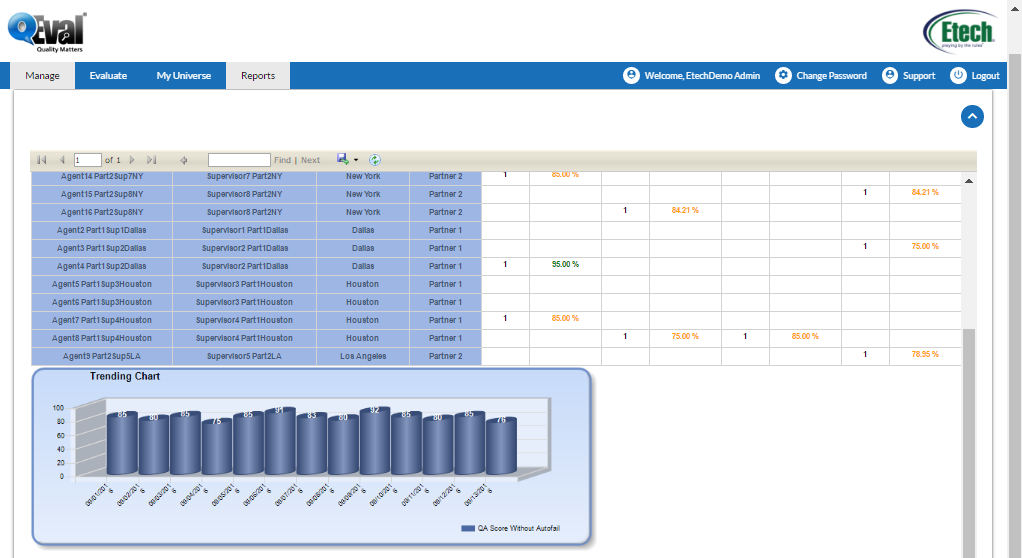
Video