If Add User allows to add only one user at a time then Import User section helps to add multiple users at a time. In order to import multiple users at a time, the licensed user needs to select Import tab under Manage User and he will be redirected to the following screen-
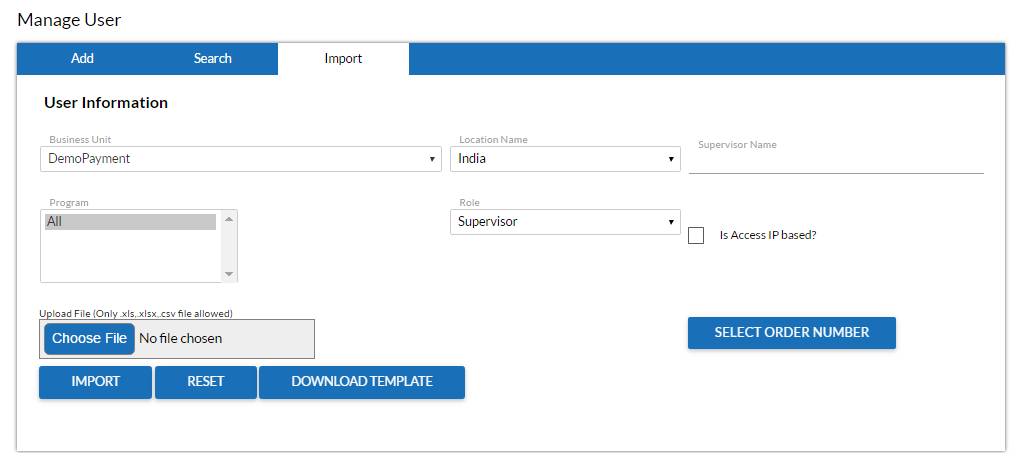
The screen allows a licensed user to create multiple users at a time.
The user needs to select ![]() on the screen and the following format of order list will be displayed-
on the screen and the following format of order list will be displayed-
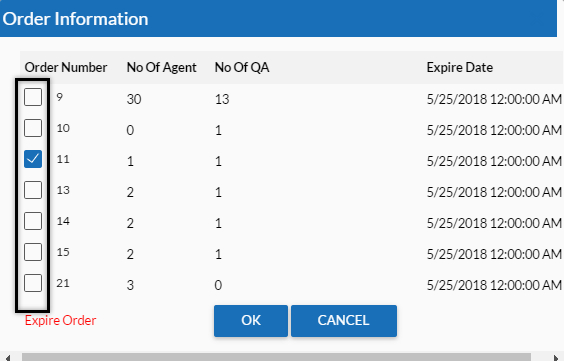
Note the check boxes highlighted inside the box. These check boxes allow the users to select multiple order numbers at a time.
For instance: To import 3 users for agent role, the licensed user can suitably select a total of two separate order numbers where the total number of agents could be accumulated to 3 as shown-
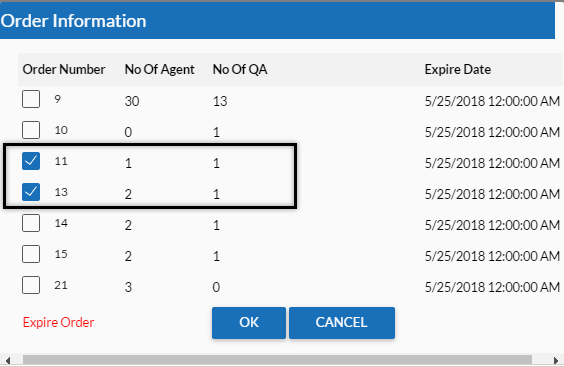
The selected order numbers 11 and 13 include 1 and 2 as number of agents respectively. So, the licensed user can make a total of 3 entries to create new users for agent role.
Click ![]() to go back to the Import User screen. Make entries for the provided fields in the screen which include-
to go back to the Import User screen. Make entries for the provided fields in the screen which include-
•Location name
•Supervisor name
•Role
•Check/uncheck for Is access IP based
•Program
•Business Unit- (Selected as DemoPayment by default and disabled)
Click on the ![]() to download and view the template either in MS Excel or CSV format.
to download and view the template either in MS Excel or CSV format.
Click on ![]() to upload a file from the system.
to upload a file from the system.
Note- The system upload the files which are only in .xls, .xlsx and .csv file formats.
Select ![]() button to import the agents from the system.
button to import the agents from the system.
•Once the number of agents are imported from the system, the number of allowed agents will be deducted from the respective order numbers.
•Entries made for the particular user roles will be uploaded from the files. In the above mentioned case only user roles with agents will be uploaded.
•Same will be the case for other user roles.
Video