When a user chooses to create an evaluation form using copy an existing evaluation form, the system provides the option to copy parameters from already existing form within QEvalPro
1.Select Copy an existing evaluation form option and the following screen appears.
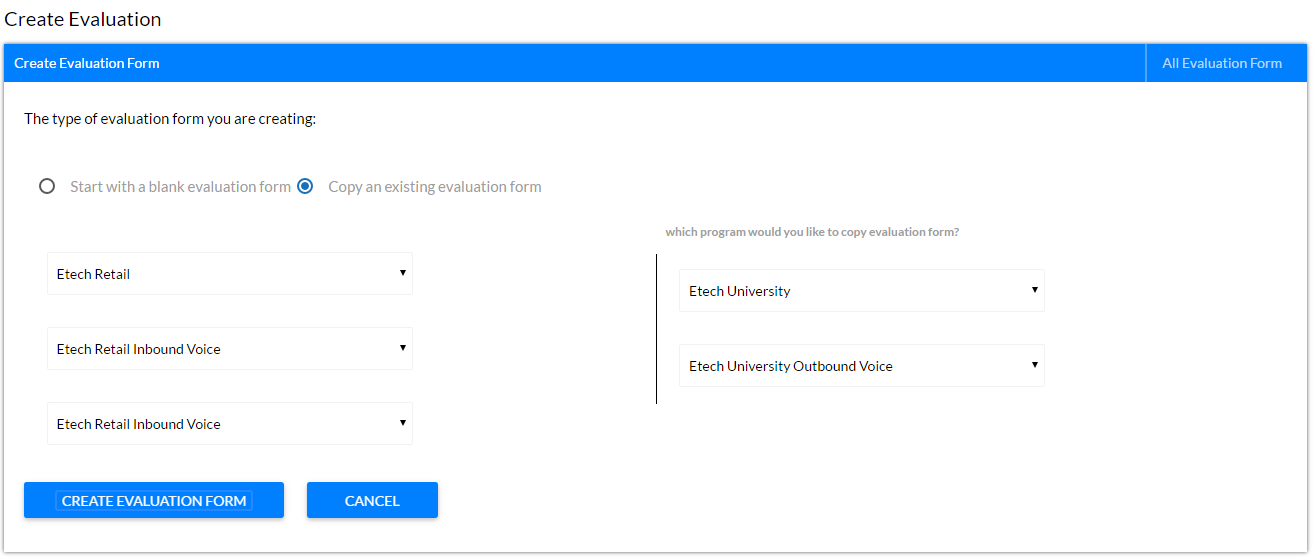 Copy an existing evaluation form screen
Copy an existing evaluation form screen2.Provide the following details:
|
Screen Elements |
Description |
|
Select Client Name |
Select the Client Name whose form is to be copied. |
|
Select Program Name |
Select the Program whose form is to be copied based on selected client. |
|
Select Form Name |
Based on selected client and program select the form name which is to be copied. |
|
Which program would you like to copy evaluation form? |
|
|
Select Client Name |
Select the client name under which the new copied form will be saved. |
|
Select Program Name |
Based on selected client, select the program name under which the new copied form will be saved. |
3.Once done, click ![]() button to create evaluation form or click
button to create evaluation form or click ![]() button to cancel the process. On clicking Create Evaluation Form button the following confirmatory message is displayed as shown in the screen below.
button to cancel the process. On clicking Create Evaluation Form button the following confirmatory message is displayed as shown in the screen below.

Message Box
4.Click OK and the form gets copied to Etech University Client which is visible in the grid of the Design Form page as shown in the screen below. One can now activate this form and use it for evaluation. Also, it can be edited to do some modification as per requirement. (See Edit Form and Design Form)

Copied Evaluation Form screen
By default, the newly created form is in Open state. One can change it to Active by selecting the check box in Active field.
Notes:
•Only one form can be Active per program.
•To edit the form or view its design, one needs to first change its status to Open.
Once the form gets copied the design of the form appears as shown in the screen below.
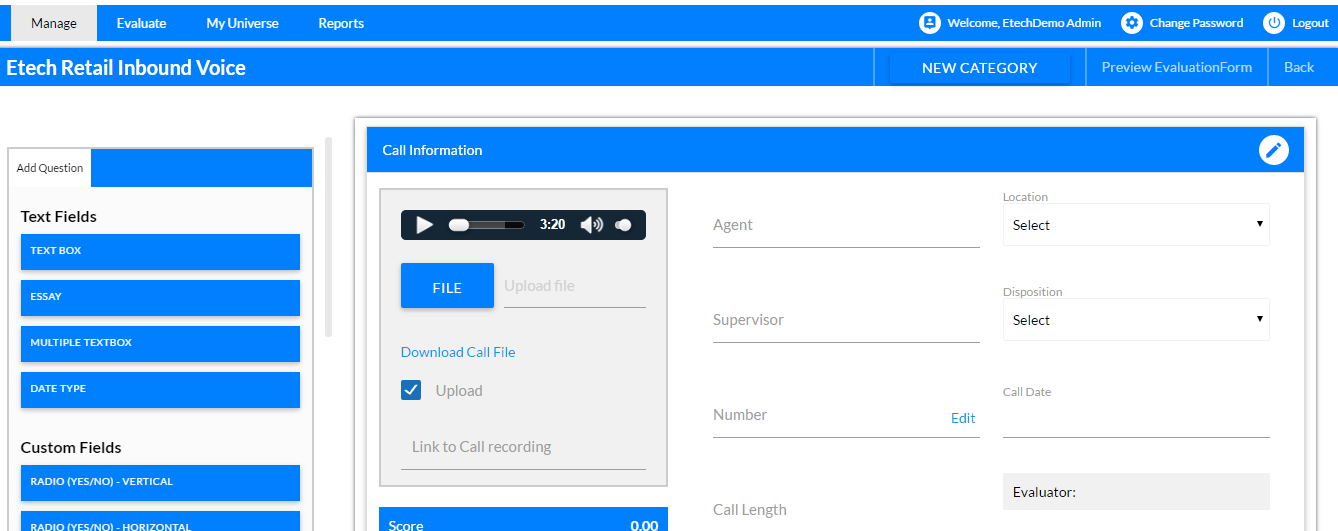
Design Form of Copied Evaluation Form screen
Since, this form is of voice type Call Information is the default category. The only difference between the chat type form and voice type form is that a media player control is attached with the voice type form so that the evaluator can listen to the call from the form itself and evaluate. Rest all the fields are same.
Video