This feature allows a user to create a new category by copying some or all the parameters from a desired evaluation form.
Select Copy an existing Category option and the following screen appears.
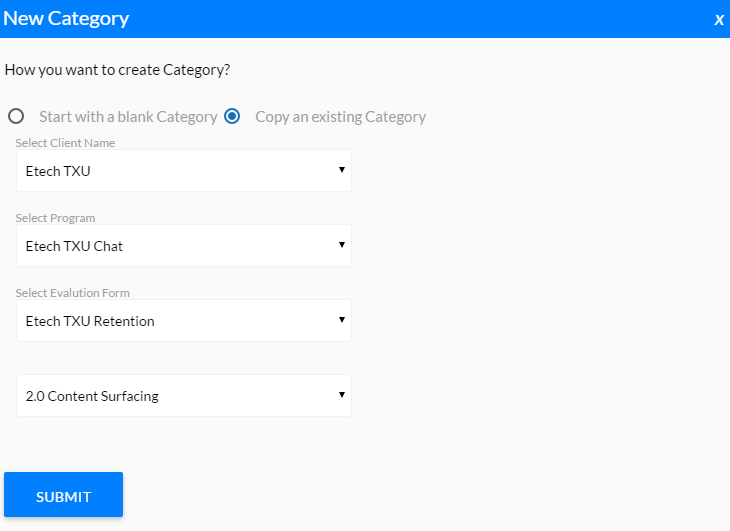
•Select the Client Name from the dropdown list.
•Select the Program from the dropdown list.
•Select the Evaluation Form from the dropdown list whose category is to be copied.
•Select Category that is to be copied.
•Click ![]() and the following confirmatory message is displayed.
and the following confirmatory message is displayed.
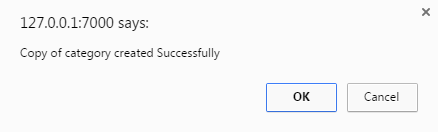
Click OK and the category is copied to the current form as shown in the screen below.
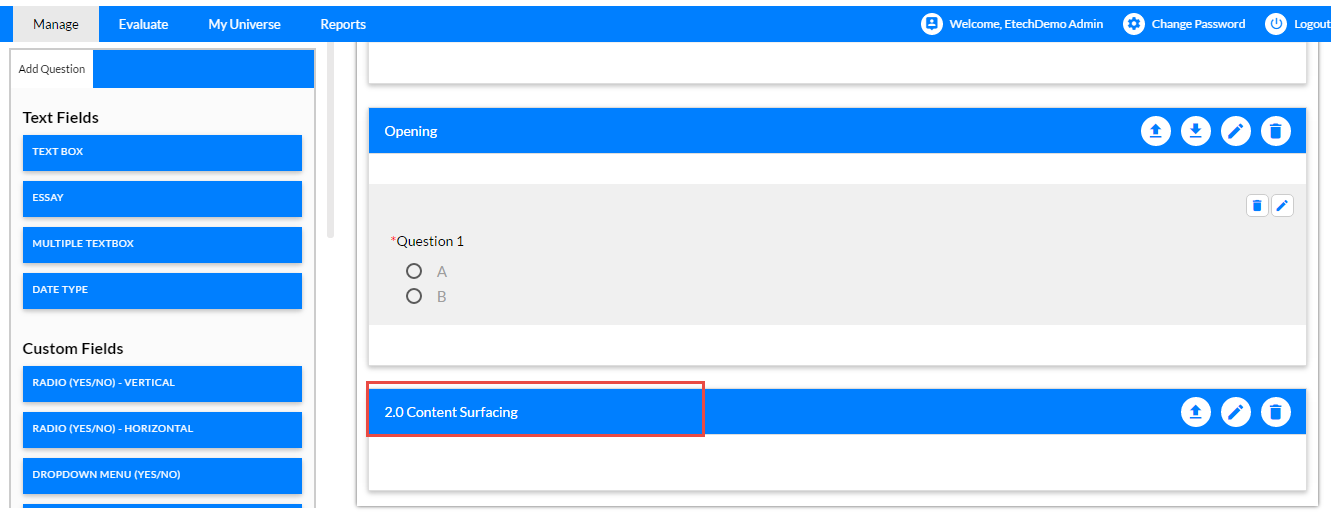 Created Copy of an Existing Category
Created Copy of an Existing CategoryOnce the category is created one can edit or delete it from this page itself. (See Edit Category and Delete Category)
Further, one can add multiple categories in the form as per requirement. When multiple categories are there, one can change the position of the categories. Click ![]() to move the category up or click
to move the category up or click ![]() to move the category down.
to move the category down.
Further, one can add questions to the category.
Video