With this functionality, an admin has the option to assign auto-numbering to the questions while designing an evaluation form.
Go to Manage>Forms. The system will display the form screen to the user as shown below-
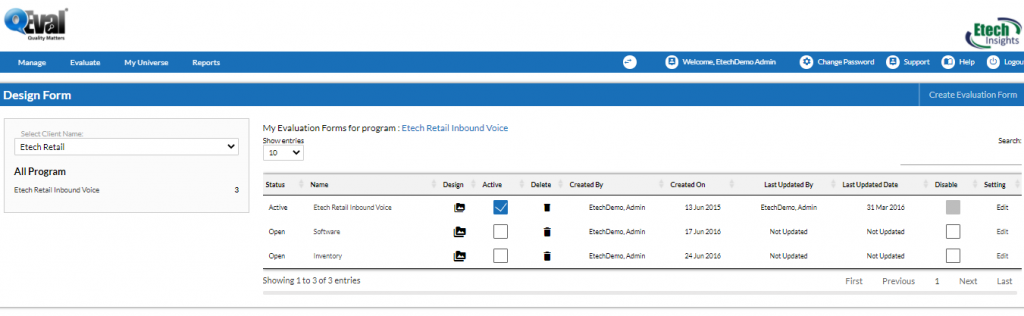
Select the form to make it active as shown check marked in the above screen.
Note 1- The forms shown in the screen are taken as sample. The names of forms may differ as per design.
Select “Create Evaluation Form” as shown highlighted in the screen below
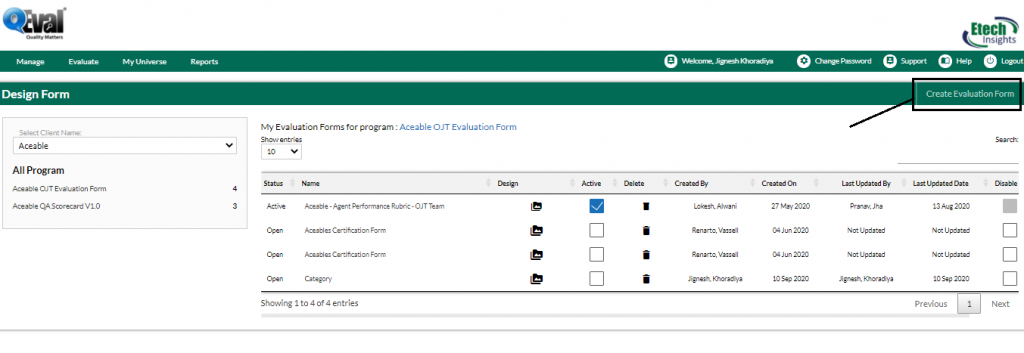
The user will be redirected to the following screen-
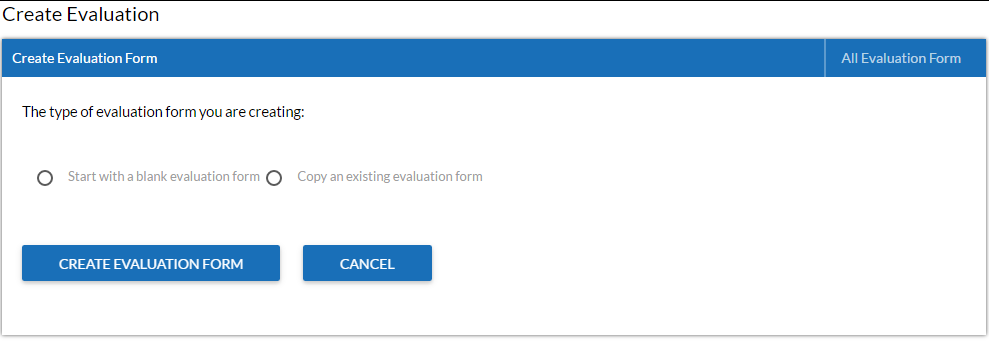
Select “Start with a blank evaluation form” and click  button. The following screen will be redirected by the system-
button. The following screen will be redirected by the system-
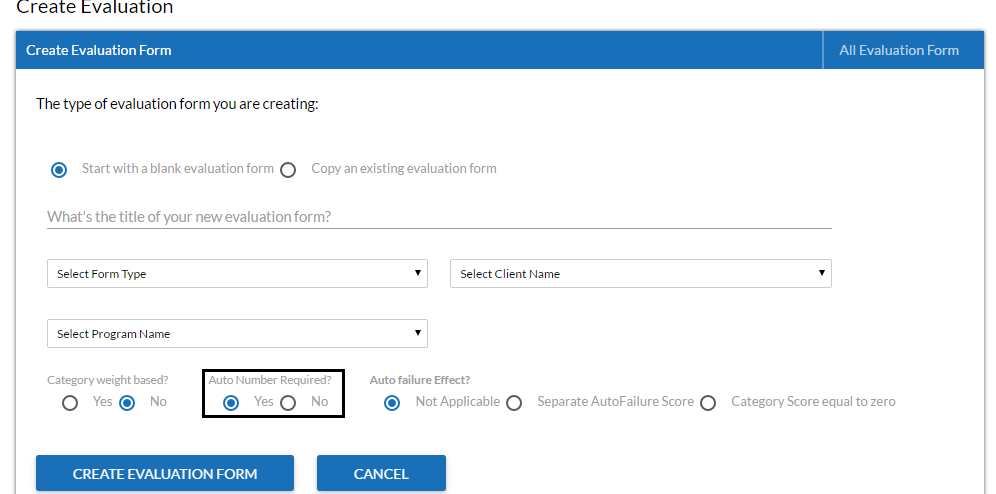
Note 2- In order to get the “Auto Number” feature, set the radio button to Yes for “Auto Number Required” as shown in the above screen.
Make the required entries and click on  button. A new form will be displayed to the user. The sample screen is shown as below-
button. A new form will be displayed to the user. The sample screen is shown as below-
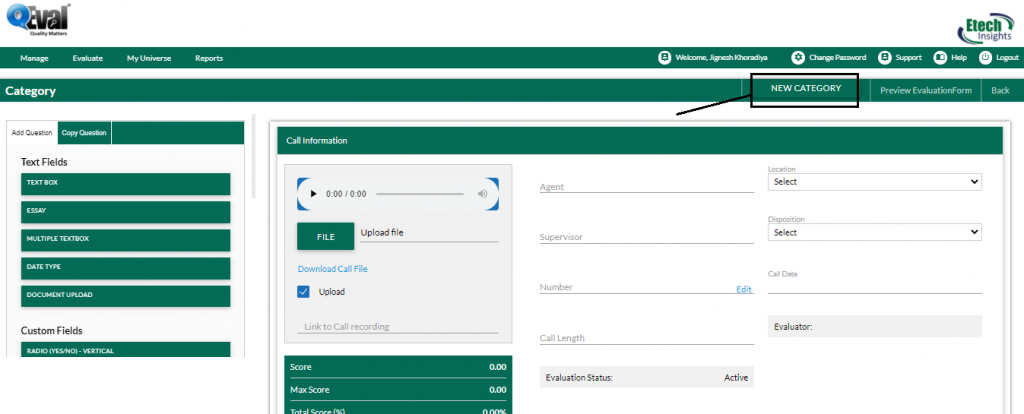
Select “New Category” as shown highlighted in the above screen and the following prompt will appear to the user-

Select Start with a blank category and the prompt window will expand as shown in the below screen-
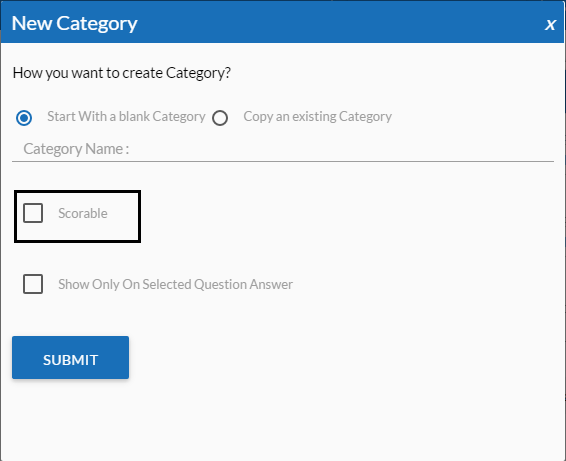
Note 3- Check mark Scorable option highlighted in the above screen for Auto Number Parameter functionality.
When selected, the prompt window screen will display more options to the user as shown below-
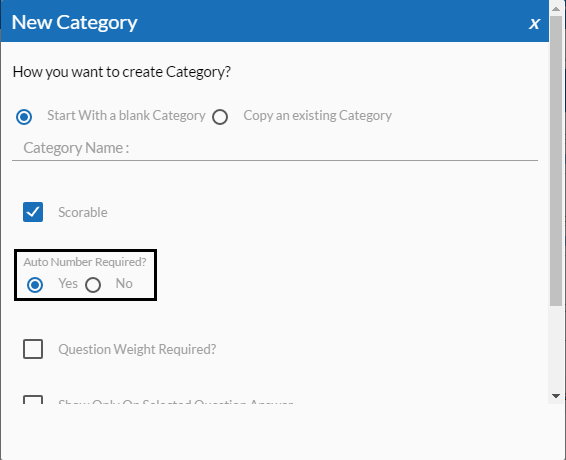
Note 4- A user must make sure that radio button for “Auto Number Required” is set to Yes. In case if the radio button is set to No then Auto Number Parameter functionality will not be applicable.
Click on ![]() button after making entries and browser will display the following message-
button after making entries and browser will display the following message-
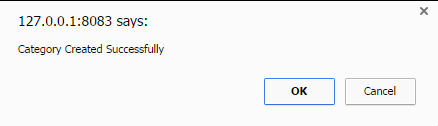
Click OK button and the newly created category will be displayed on the user screen as shown below-

To add auto numbering to the parameters, drag a field from Multiple Choices/Selected Items on “Add Question” section of the form and add it to the newly created category as shown below-
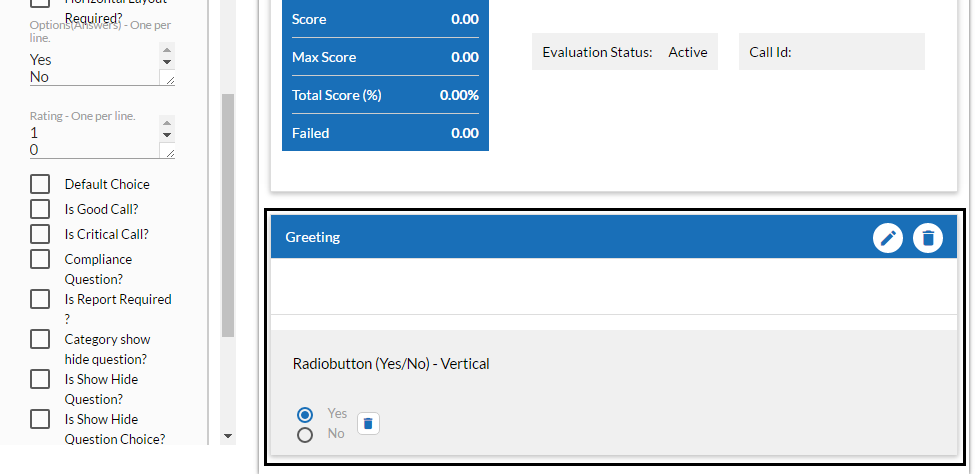
While adding the question title from Add Question section, make sure to check mark the scorable column to keep the parameters auto numbered as shown-
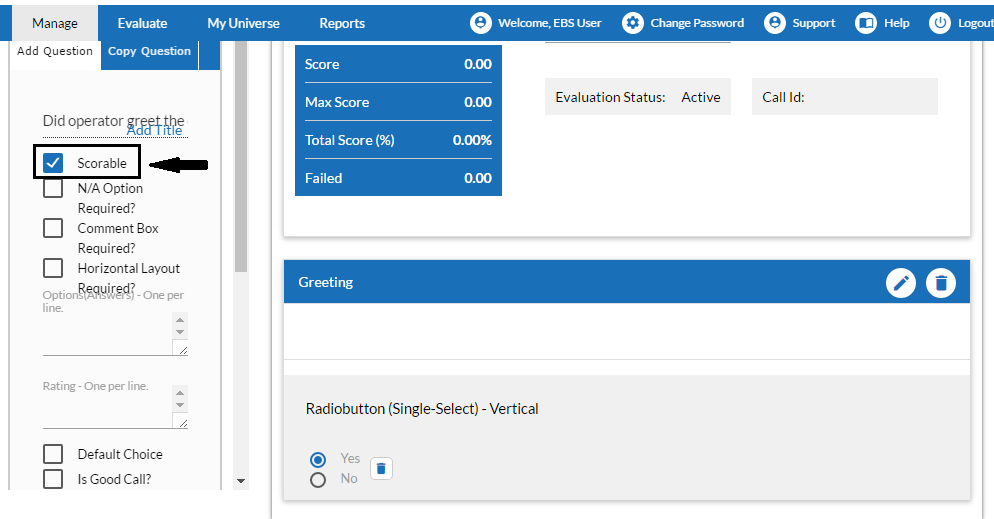
To view the parameters being auto-numbered, click on Preview Evaluation Form on the top right of the screen as shown below.
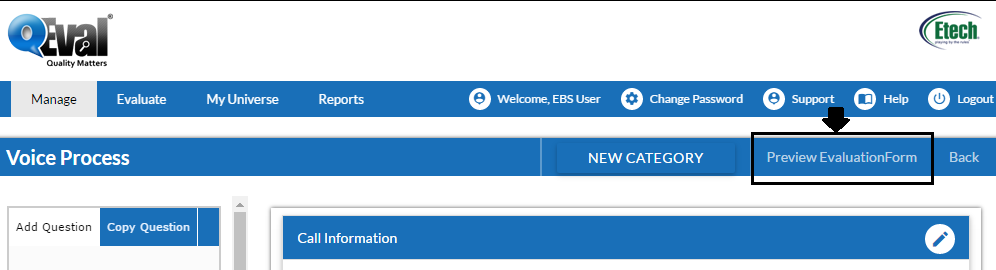
The preview of the form is displayed as actual form with Auto numbering for Parameters as shown below-
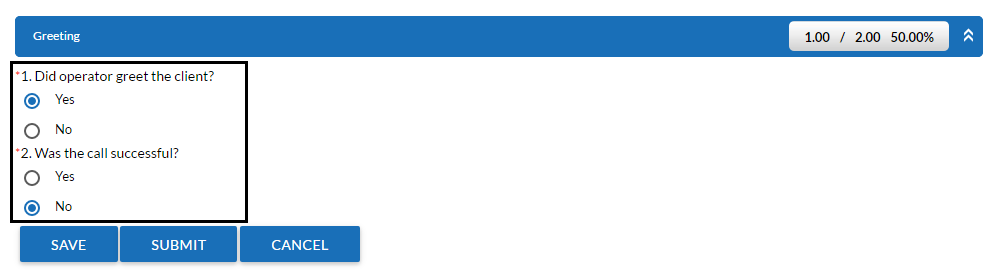
Note 5- While adding a question in the form if the option of “Scorable” has not been checked marked then the question will not fall under auto numbering functionality.
Video