Choosing to create a category using Start with a blank category provides an option to the user for creating an entirely new category within form. The user also gets the option to provide a category name, to keep it score based and to assign a weight to the question.
Select Start with a blank Category option and the following screen appears.
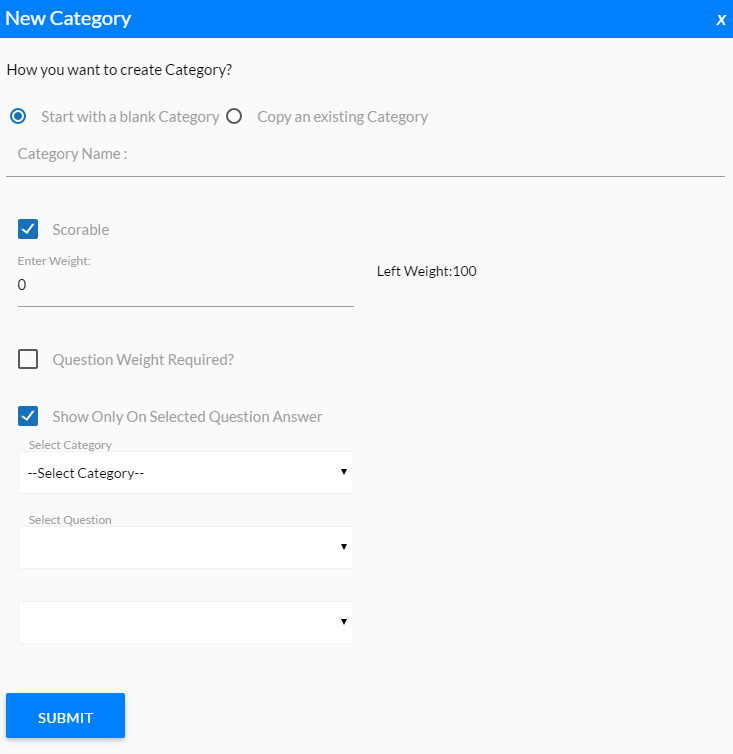
Provide the following details:
|
Screen Elements |
Description |
|
Category Name |
Provide name for the category. |
|
Scorable |
Select if category is required to be scorable. |
|
Enter Weight |
Enter weight for the category. Note:
|
|
Question Weight Required? |
Select if weight based questions are required for the category. |
|
Show Only On Selected Question Answer |
Select if the category is to be displayed on a particular question answer. If selected, provide the following details: •Select Category in which the question belongs. •Select Question on which you want the category to be displayed. •Select Answer on which you want the category to be displayed. |
Once done, click ![]() button to create category or click Cancel to cancel the process. On clicking Submit button the following confirmatory message is displayed as shown in the screen below.
button to create category or click Cancel to cancel the process. On clicking Submit button the following confirmatory message is displayed as shown in the screen below.
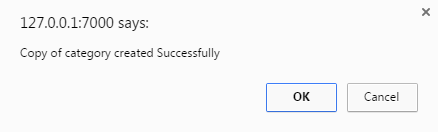
Click OK button and the newly created category is visible in the Design view of the form as shown in the screen below.
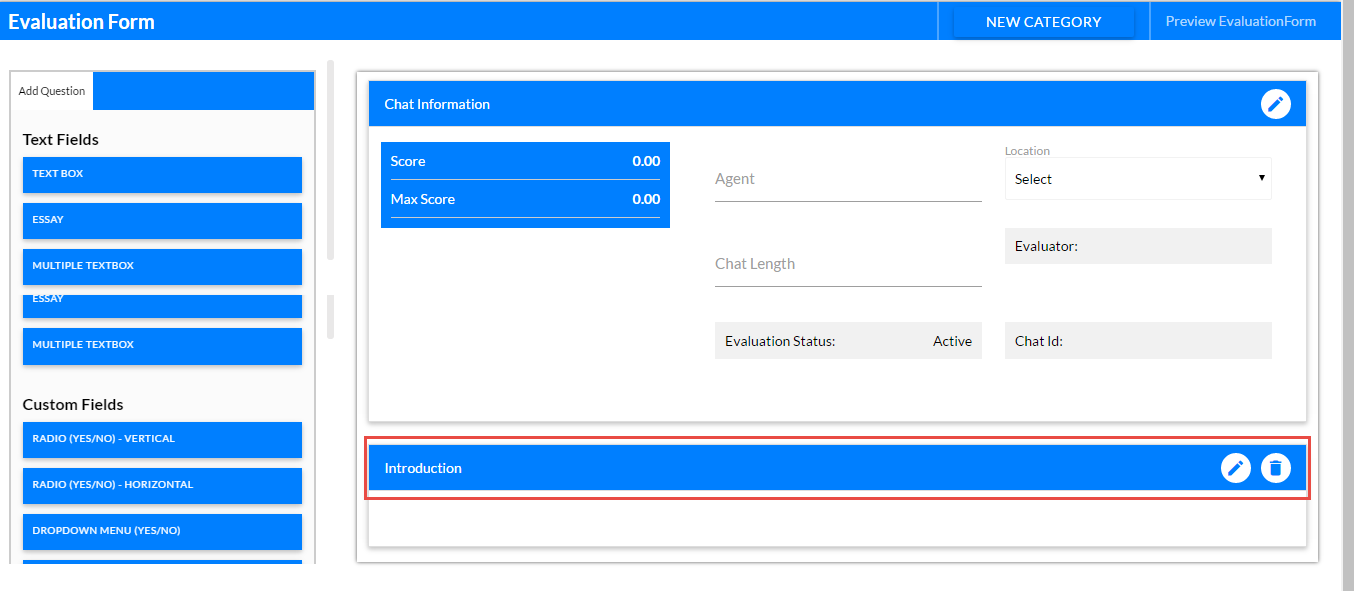 Blank Category Created
Blank Category CreatedOnce the category is created one can edit or delete it from this page itself. (See Edit Category and Delete Category)
Further, one can add multiple categories in the form as per requirement. When multiple categories are there, one can change the position of the categories. Click ![]() to move the category up or click
to move the category up or click ![]() to move the category down.
to move the category down.
Further, one can add questions to the category.
Video