Import page allows importing the users in the bulk. An admin can download the template using download template option. Once the users are added with all the needed details in downloaded template, an admin can import those users using Import button
To view import page, go to Manage > Users > Import and the following screen appears.
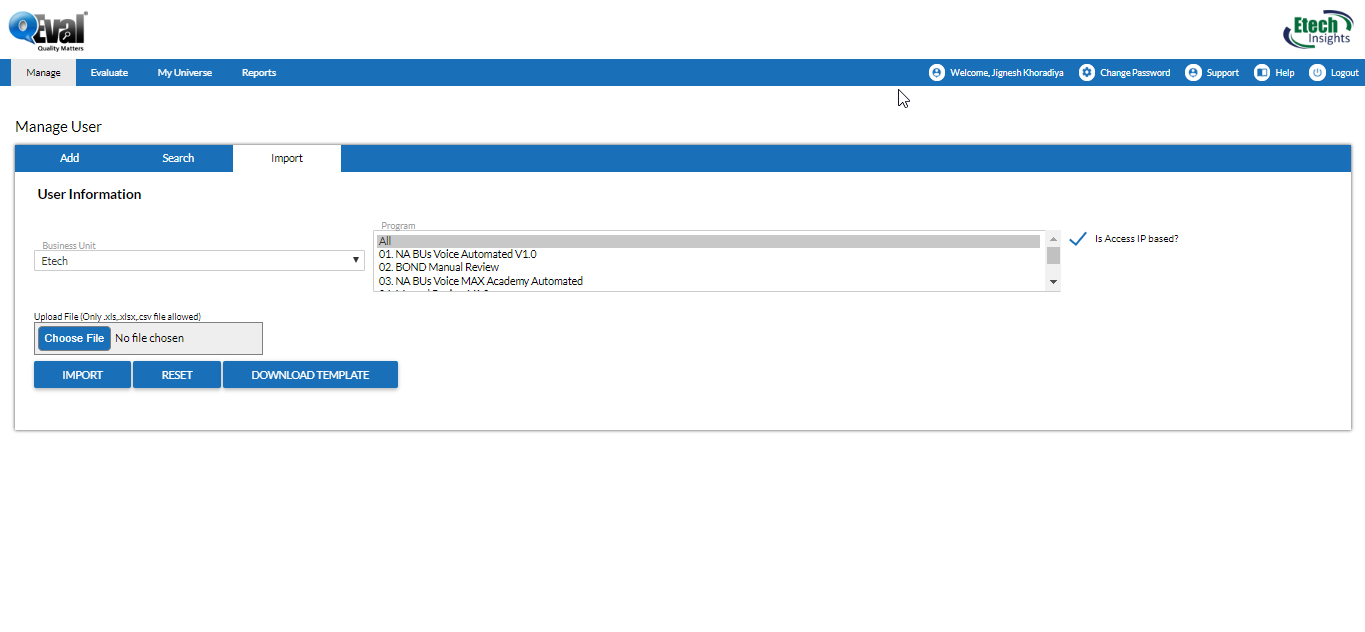
Import User Screen
To import a list of users follow the steps given below:
1.Business Unit is selected by default.
2.Select the Program from the list.
3.Select Is Access IP based? Check box, if the users are to be allowed access based on IP Address.
4.Download the template by clicking ![]() button and based on that create a list of users which needs to be imported.
button and based on that create a list of users which needs to be imported.
5.Once the file is created save it in .xls or .xlsx or .csv format only.
6.Click Choose File button to select the file that is to be imported.
7.Click Import button and the users get added.
8.The entries which are incorrect in the imported file gets listed in the grid below the buttons as shown in the screen below:
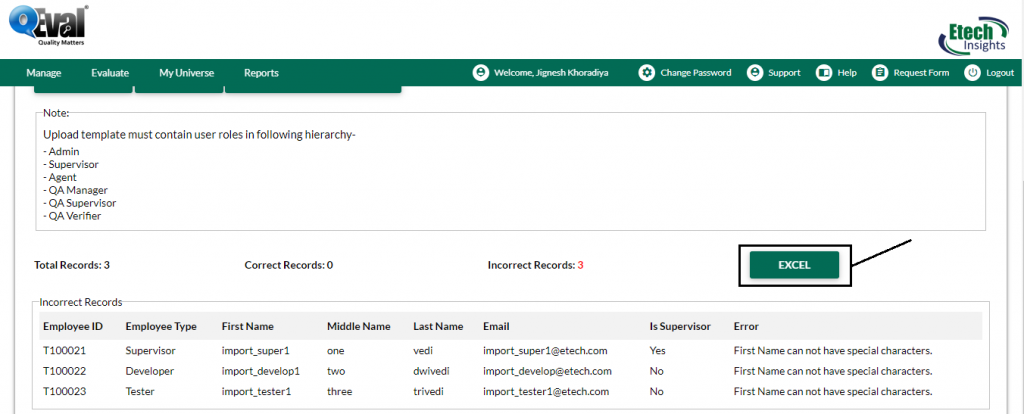
Incorrect Records
12.One can update the file accordingly and import it again to add all the users. Also shown highlighted in above screen the file can be exported in excel format through Excel button
Note- Upload template must contain user roles in following hierarchy-
- Admin
- Supervisor
- Agent
- QA Manager
- QA Supervisor
- QA Verifier
Video