The Login/Logout functionality monitors the in/out time of the users in the systems. This functionality also keeps the record of number of times when a user has logged in, is on a break time or logged out from the system.
This module includes the logged schedules for-
- QA Verifier
- QA Supervisor
- Supervisor
When any of the above mentioned user make login entries and access the system, the following status is appeared on the screen-
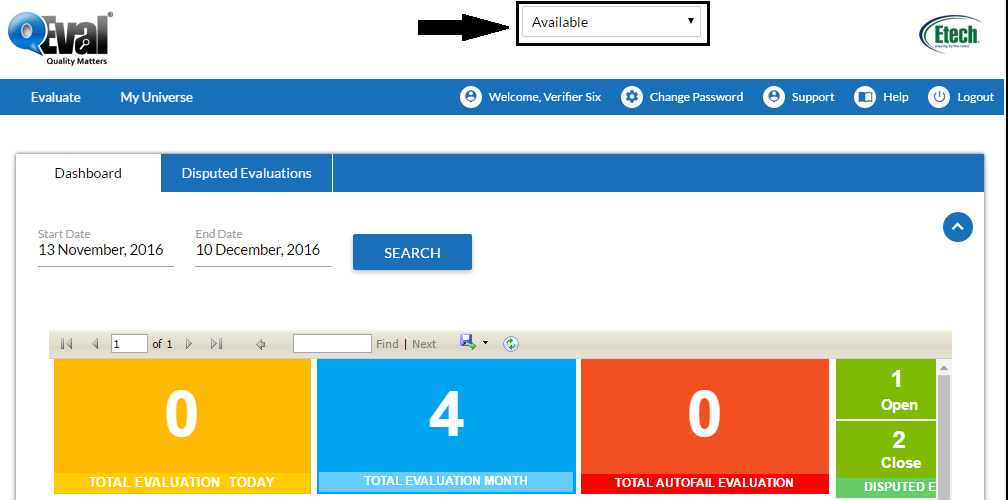
The current status shown boxed in the above screen indicates that the user is available on the system at the moment. Usually, the dropdown box includes three options.
- Available
- Not available
- Coaching
When user selects the “Not available” option from the dropdown box, the following event takes place on the user screen as shown-
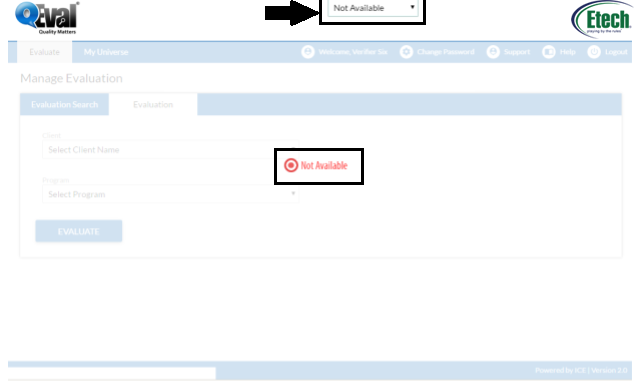
The status “Not Available” keeps blinking on the screen as long as it is again set to “Available” by the user. Also, when the status is set to “Not Available” the user is not allowed to perform any function on the screen, as the system makes the screen disable.
Coaching is the functionality that is used by the user when he is available but in coaching and not on the system. This status can be set as shown below-
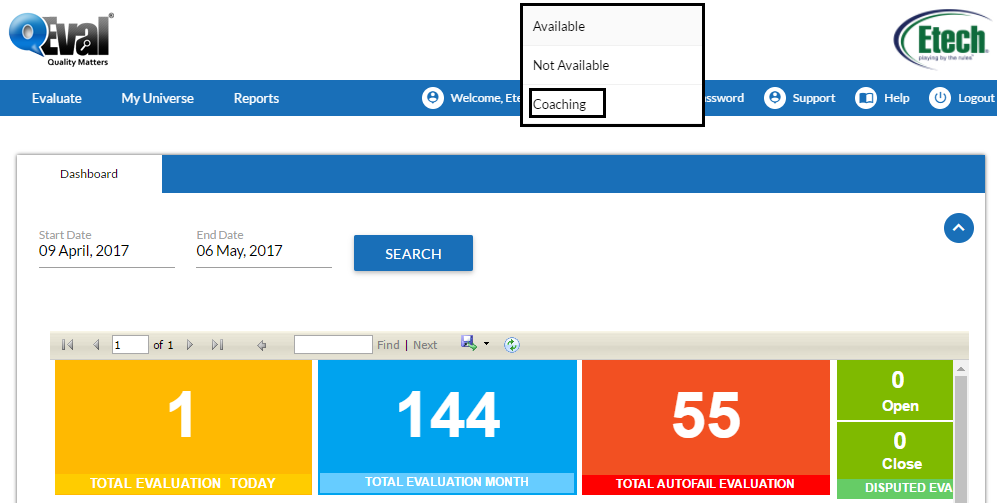
Note 1. This functionality has been designed with “One browser at a time” feature. For instance, when a user is already logged in the system and if any other user tries to login on other browser using same credentials, the system displays the following message-

In case if user opts for the “Continue” option, then the system automatically logs out the user from the previous browser displaying the following message-
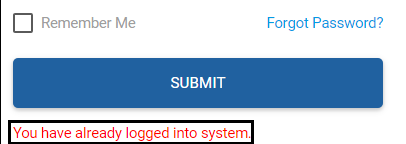
Note 2- If there has been no movement or any activity in the user screen or it has been in idle mode for over two hours, the system generates an auto logout alert message to the user asking whether to continue or logout.
Video