A QEval login page allows a registered user to access the tool. The procedure to access QEval remains same for all the user roles.
Steps to sign in QEval:
- Enter the URL http://qevalpro.com in the browser.
- Click on the Login button as shown below-

- Enter the credentials in respective fields of the login console.
- Click
 .
.
A QEvalPro login page is as shown in the below screen-

QEval Login page for all User roles
Set Secret Question
A newly registered user with QEvalPro is redirected to Set Security Question where he needs to set secret question.
Setting up a secret question helps secure the user account and restore password. This includes the following steps-
- Enter the password.
- Select the question from drop down list.
- Enter the answer to selected question.
- Click
 .
.
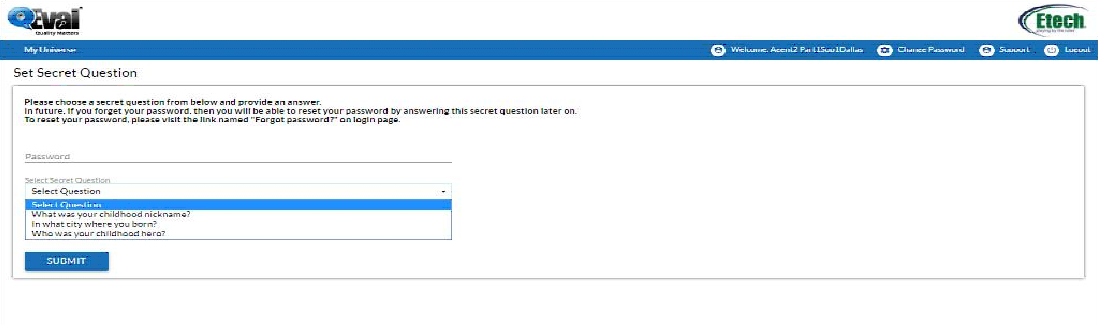
Set Secret Question
Forgot Password
- To reset password, click Forgot Password on the QEval login page.
- Enter the answer to the question displayed.
- Enter the code displayed on the screen in the text box.
- Click
 .
. - Click
 to cancel the process.
to cancel the process.
This is as shown below-
 Forgot password page
Forgot password page
After the user clicks ![]() button, a link would be sent to user’s registered email. The user can reset the password by clicking on the linking. Further, the link will be valid till next 30 minutes from the time of its generation, exceeding which it will be expired.
button, a link would be sent to user’s registered email. The user can reset the password by clicking on the linking. Further, the link will be valid till next 30 minutes from the time of its generation, exceeding which it will be expired.
A user needs to change the password within 90 days for security reasons. Further, the system will notify the user to change password prior to 3 days of its expiry.
If user fails to change the password within 90 days then application will keep redirecting the user to “Change Password” console.

Video