This report is designed to show the accuracy of the total answers (here line items) matched with ATA.
To view the report click on Reports>QA Performance Report> Overall Line Item Accuracy Report By QA from the list as shown in the below screen-

This will redirect the user to the following screen-
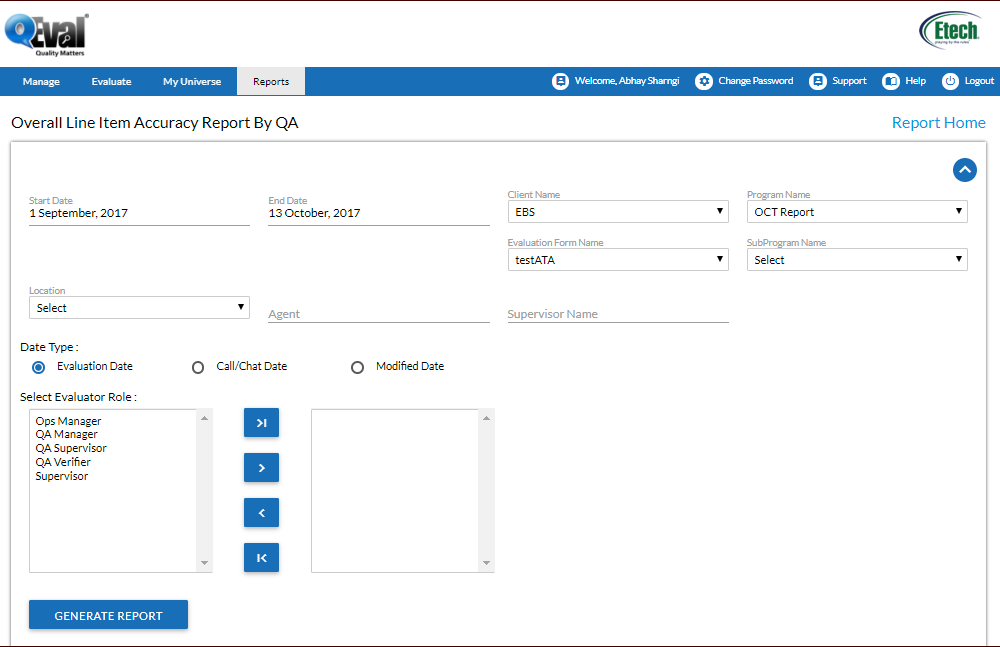
Click ![]() to expand or collapse the sections on screens.
to expand or collapse the sections on screens.
|
Screen Elements |
Description |
|
Start date |
Select start date to view the report |
|
End Date |
Select end date to view the report |
|
Client Name |
Enter name of the client from drop down box |
|
Program Name |
Enter name of the program from drop down box |
|
Evaluation Form Name |
Select the name of evaluation form from drop down box |
|
Sub Program Name |
Select the name of Sub program from drop down box |
|
Location |
Enter the location name from drop down box |
|
Agent |
Enter agent name in the field |
|
Supervisor Name |
Enter Supervisor name in the field |
|
Date Type |
Select the date type from below three formats for the report to be displayed- •Evaluation Date •Call/Chat Date •Modified Date |
|
Select Evaluator Role |
Select the name of evaluator from the table. Click To select a role, click |
Click on the  button and the system will generate the following report as shown below-
button and the system will generate the following report as shown below-

Video