This module generates the weekly report of overall section average score.
To view the report go to Reports>Overall Performance Report>Overall Weekly Section Average Report.

The following screen will be redirected to the user-
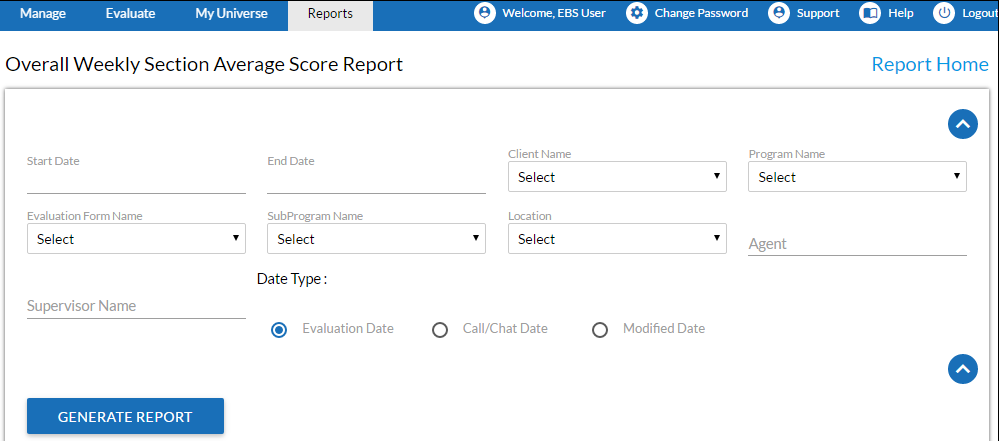
Click ![]() to expand or collapse the sections on screens.
to expand or collapse the sections on screens.
|
Screen Elements |
Description |
|
Start Date |
Click to display the calender on screen. Choose a date, click on close option on the calender or hit the Esc key to close. |
|
End Date |
Click to display the calender on screen. Choose a date, click on close option on the calender or hit the Esc key to close. |
|
Client Name |
Select the Client Name from dropdown list. |
|
Program Name |
Program Names are displayed as per the client name selected. Select the Program name from the dropdown list. |
|
Program Name |
Program Names are displayed as per the client name selected. Select the Program name from the dropdown list. |
|
Evaluation Form Name |
Evaluation Forms are displayed as per the client name and program name selected. Select the Evaluation Form from the dropdown list. |
|
Location |
Select the location name. |
|
Agent |
Enter the initial characters of the agent’s name and select the name from the dropdown list displayed. Note: If the agent name is not selected, it displays the reports for all the agents. |
|
Supervisor Name |
Enter the initial characters of the supervisor’s name and select the name from the dropdown list displayed. |
|
Partner |
Select the partner. |
|
Date Type |
Evaluation Date: Select the radio button to search on basis of Evaluation date. Call/Chat Date: Select the radio button to search on basis of call/chat date. Modified Date: Select the radio button to search on basis of evaluation form modified date. |
|
Sub Program Name |
Select Sub Program Name from drop down list |
|
Hidden Screen Element |
|
|---|---|
|
Evaluator Role |
Click To select a role, click |
Make required entries in the fields and then and click ![]() .
.
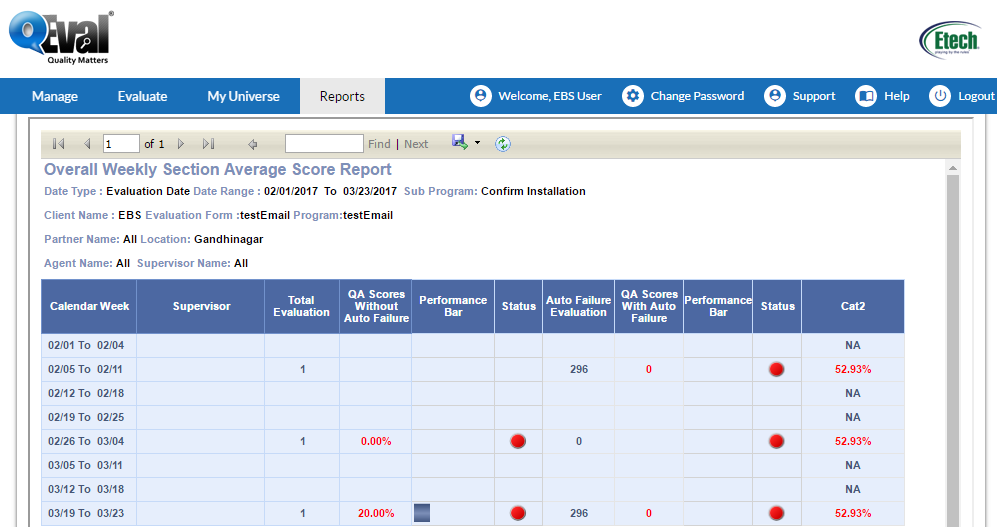
Scroll down on the screen to view more report as shown below-
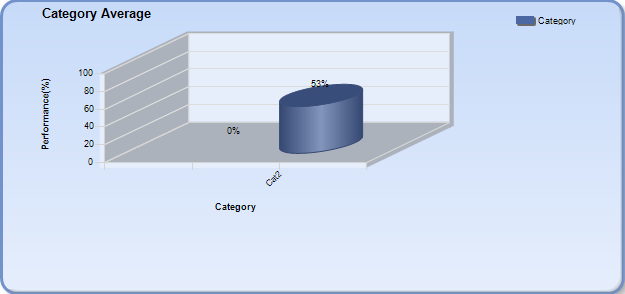
Video