The reports display Total points earned by the top performers.
To view the report, click Reports tab in the menu bar, select Report>Agent Level Report>Top performers Total points earned.

Reports Home page
The system will redirect to the following screen-

|
Screen Elements
|
Description |
|---|---|
|
Start Date |
Click to display the calender on screen. Choose a date, click on close option on the calender or hit the Esc key to close. |
|
End Date |
Click to display the calender on screen. Choose a date, click on close option on the calender or hit the Esc key to close. |
|
Client Name |
Select the Client Name from dropdown list. |
|
Location |
Select the location name. |
|
Agent |
Enter the initial characters of the agent’s name and select the name from the dropdown list displayed. Note: If the agent name is not selected, it displays the reports for all the agents. |
|
Supervisor Name |
Enter the initial characters of the supervisor’s name and select the name from the dropdown list displayed. |
|
Partner |
Select the partner. |
|
Date Type |
Evaluation Date: Select the radio button to search on basis of Evaluation date. Call/Chat Date: Select the radio button to search on basis of call/chat date. Modified Date: Select the radio button to search on basis of evaluation form modified date. |
|
Hidden Screen Element |
|
|---|---|
|
Evaluator Role |
Click To select a role, click |
Enter the search criteria, and click ![]() .
.

Toolbar
Click ![]() to expand or collapse the sections on screens.
to expand or collapse the sections on screens.
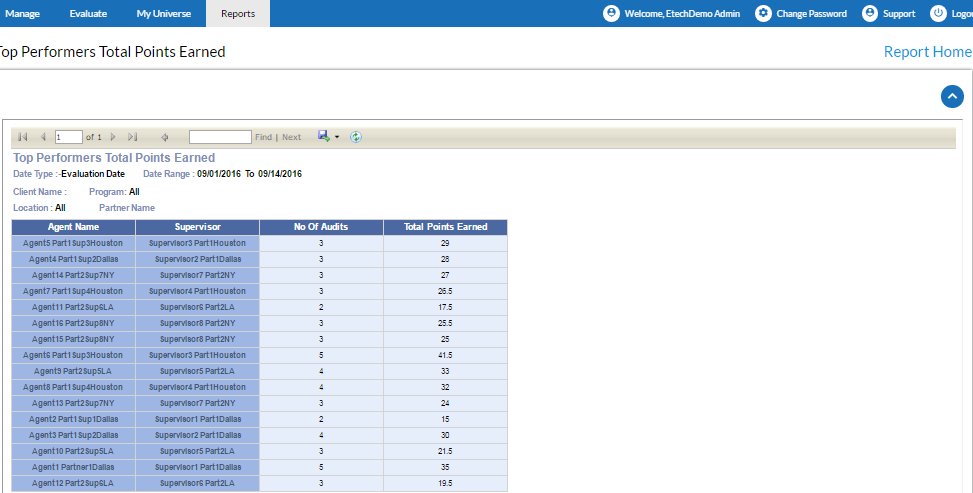
Video