The “My Dispute” category allows an agent to review an evaluation made against him/her and also to raise a dispute if needed. The category also displays all the disputed evaluations submitted by the agents
To view My Disputes page, go to My Universe>My Disputes.

My Disputes
|
Screen Elements
|
Description |
|---|---|
|
Agent Name |
Select the Agent name from the dropdown list. Agent name is displayed by default for agent user account. |
|
Start Date |
Click to display the calender on screen. Choose a date, click on close option on the calender or hit the Esc key to close. |
|
End Date |
Click to display the calender on screen. Choose a date, click on close option on the calender or hit the Esc key to close. |
|
Client Name |
Select the Client Name from dropdown list. |
|
Program Name |
Program Name are displayed as per the client name selected. Select the Program name from the dropdown list. |
|
Evaluation Form Name |
Evaluation Forms are displayed as per the client name and program name selected. Select the Evaluation Form from the dropdown list. |
|
Total Disputes |
Select the radio button to view the disputes with open and closed status. |
|
Open Disputes |
Select the radio button to view the disputes with open status. |
|
Closed Disputes |
Select the radio button to view the disputes with closed status. |
To view the disputes as per the entered search criteria, click ![]() .
.
Review/Dispute Information
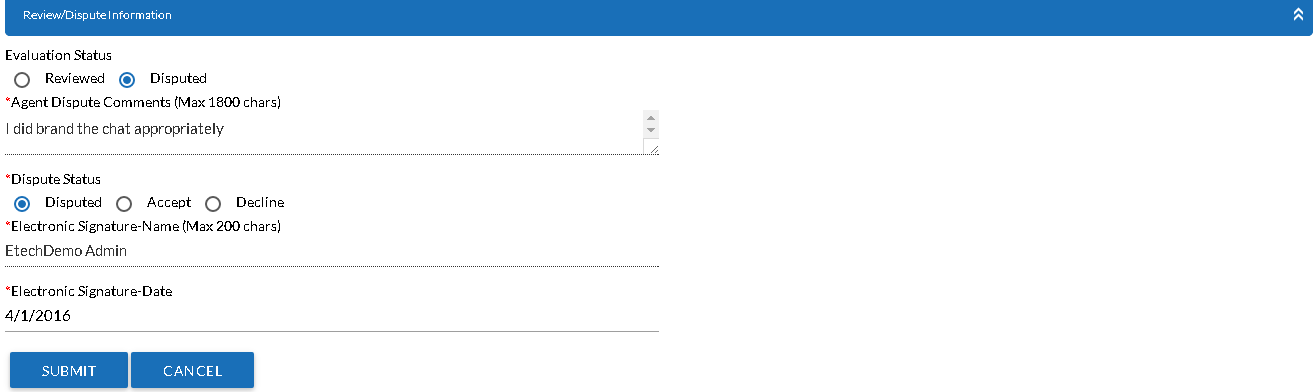
Steps to change the Evaluation status and Dispute status of the selected Evaluated Form.
1.To view the evaluated form in new tab, click the Evaluation ID link in the displayed disputes lists.
2.Scroll down the Evaluated form to view the Review/Dispute information pane.
Disputed will be the default selection for Evaluation Status and Dispute Status.
Comments submitted by the Agent is displayed under Agent Dispute Comments.
3.Select Accept/Decline radio button to change the Dispute status.
4.Click ![]() .
.
Video