Theme tab allows configuring the theme of QEval. One can change the theme of the user interface as per their choice from this page.
To view theme page, go to Manage > Settings > Theme and the following screen appears.

Theme
The page displays the theme settings as well as the Current Theme at the bottom of the page.
To configure theme follow the steps given below:
1.Enter color code to set the theme of that particular color or click ![]() icon and the following screen appears.
icon and the following screen appears.
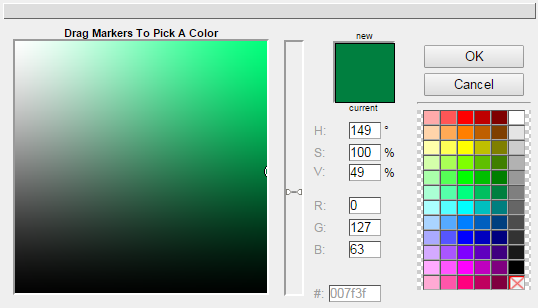
Color Picker
2.Select color from the color picker window or provide the code for getting the desired color.
3.Click OK button.
4.The color code of the selected color gets displayed in the text box next to the ![]() icon.
icon.
5.Click ![]() to apply theme and the theme gets applied. One can also click
to apply theme and the theme gets applied. One can also click ![]() to reset the theme to previous one.
to reset the theme to previous one.
Video