Click Search tab to search a particular sub-program and the following screen appears.

Search Sub-Program Screen
• The page displays a search criteria based on which one can search a particular sub-program. A sub-program can be searched on the basis of selected criteria i.e. Program Name, Location, Credit and Status.
• The page also displays a grid containing all the existing sub-programs from where one can edit or delete a particular sub-program.
Edit Sub-Program
Click ![]() icon to edit a particular sub-program and the following screen appears.
icon to edit a particular sub-program and the following screen appears.

Edit Sub-Program Screen
Admin can edit sub-program name, credit and its status from the grid itself. Once the changes are done, perform any one of the actions from below.
• Click ![]() icon to update the changes made and a confirmatory message as shown below appears.
icon to update the changes made and a confirmatory message as shown below appears.

Message box screen
• Click OK button to update the sub-program.
• Click ![]() icon to discard the changes made.
icon to discard the changes made.
• Click ![]() icon to delete sub-program and a confirmatory message as shown below appears.
icon to delete sub-program and a confirmatory message as shown below appears.

Message box screen
• Click ![]() button to continue deletion or click
button to continue deletion or click ![]() button to cancel the process. On clicking
button to cancel the process. On clicking ![]() button the following message appears.
button the following message appears.
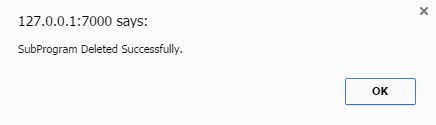
Message box screen
Video