The Search User tab helps a licensed user to search the user from the system. The user needs to select the ![]() tab on the screen under “Manage User” and he will be redirected to the following module-
tab on the screen under “Manage User” and he will be redirected to the following module-
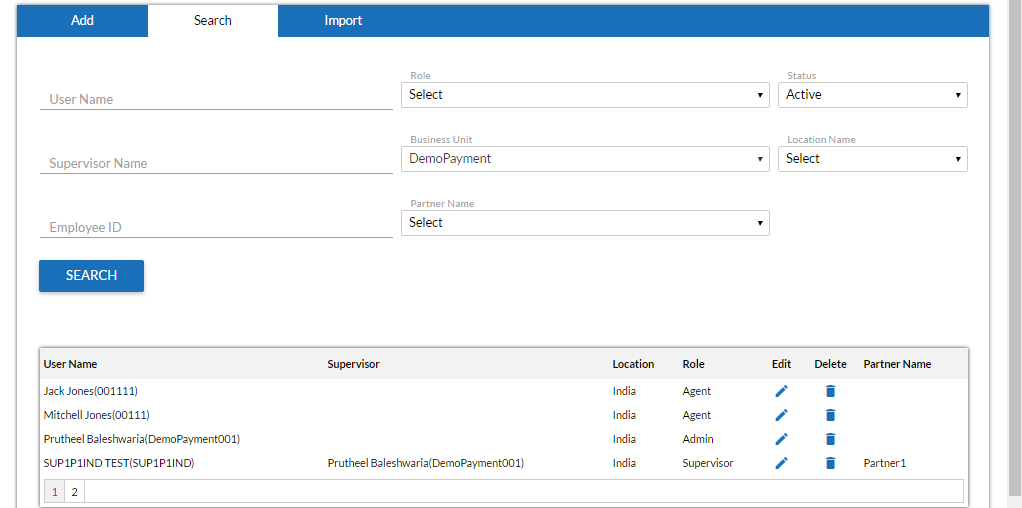
A user could be searched on the basis of entries made for the required fields which include-
•User name– The name of the user
•Supervisor name– The supervisor name for the user.
•Employee ID– The respective ID through which the user will be searched
•Role– The associated role of the user which could be selected from the adjoined drop down box.
•Business unit– By default this field is selected as DemoPayment and is kept disabled.
•Partner name– The user needs to select the name of the partner from the provided drop down box.
•Status– The user’s current status of being active or inactive could be selected from the field.
•Location name– The respective location needs to be selected from the field.
Once all the entries have been made, the user needs to click on ![]() button for the search procedure.
button for the search procedure.
Note: The entries made in the Add User tab are also reflected in the provided below search grid on the screen.
The user has the authority to Edit or Delete the existing users from the grid by clicking the icon under the categories Edit or Delete respectively.
Video