To add a new question to the category, follow the steps given below:
Starting with scorable questions from Custom Fields, select the RADIO (YES/NO) – VERTICAL question as shown in the screen below:

To add question to the category select the question, drag it and drop in the required category as shown in the screen below.

Once, the question is dropped, Property Window of the selected question appears on the left hand side of the page as displayed in the screen below.
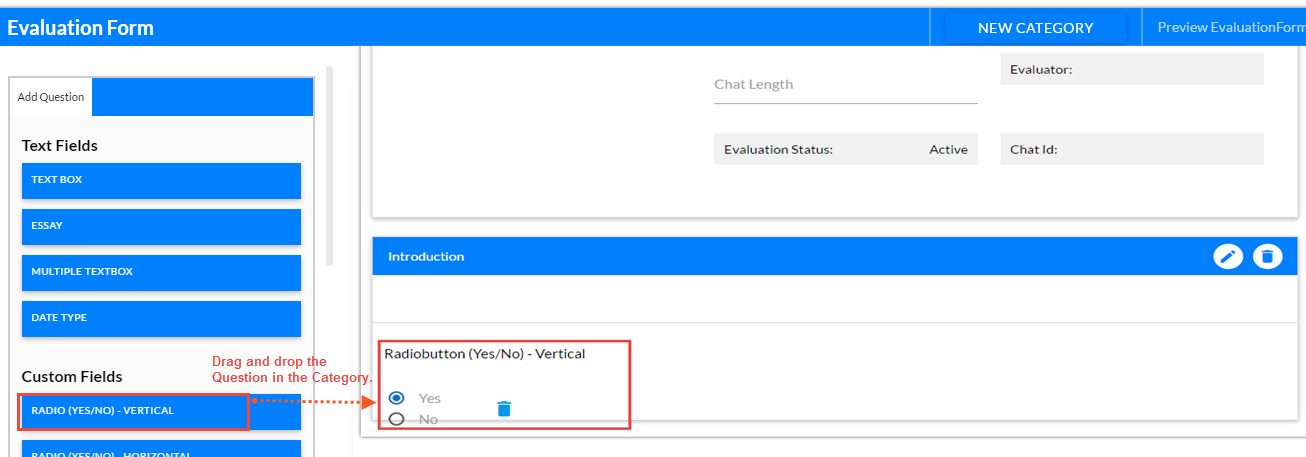
Set the required properties of the question from the Add Question panel on the left hand side of the screen.
Following are the properties as shown in the below screen:
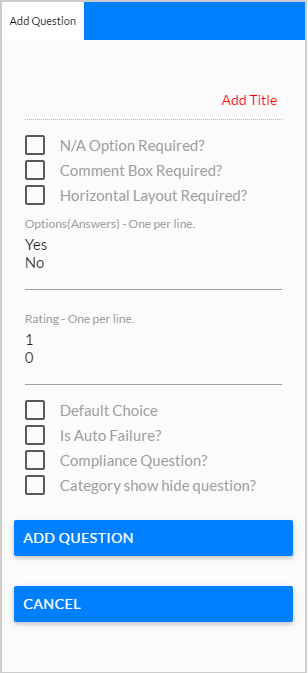
•Add Title: Click on this option to add title of the question and the following screen appears.
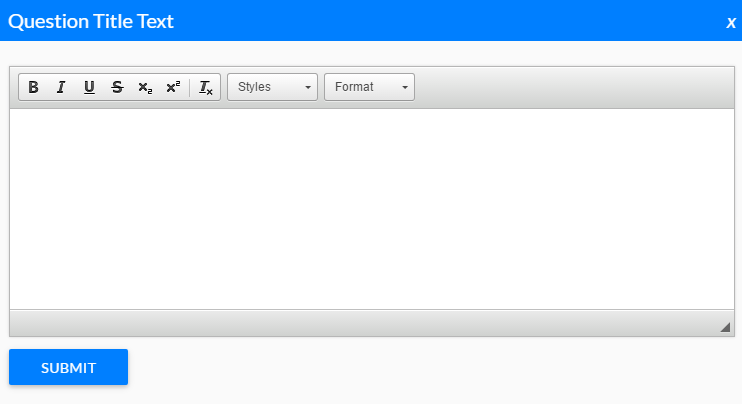
Question Title Text
Enter the title of text box and click ![]() button.
button.
- N/A Option Required?: Select to make N/A option visible on the form automatically.
- Comment Box Required?: Select if comment box is needed in the form.
- Horizontal Layout Required?: Select if the options in the question are to be placed horizontally.
- Option(Answers) – One per line: Enter the options that are required to be visible on the form instead of Yes and No.
- Rating – One per line: Enter the rates that are required to be visible on the form instead of 1 and 0.
- Default Choice: Select if a particular option is to be selected by default in the form. On selecting this option, one needs to select the value from the dropdown list which is to be selected by default in the form.
- Is Auto Failure?: Select if the question is to be of auto failure type.
- Compliance Question?: Select if the question is to be made of type compliance. Reporting is done based on this option.
- Category show hide question?: Select if a particular category is to displayed or hidden based on the answer of this question
6.Once the required properties are set, click ![]() and the following confirmatory message is displayed.
and the following confirmatory message is displayed.
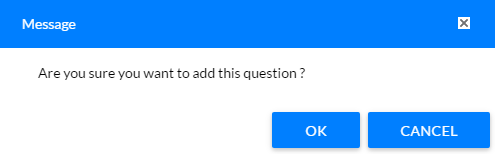
7.Click ![]() and another message box appears as below.
and another message box appears as below.
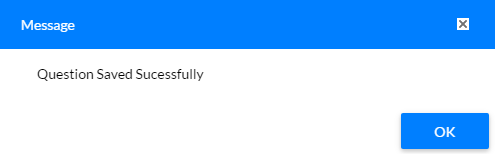
8.Click ![]() and the question gets added to the category as shown in the screen below.
and the question gets added to the category as shown in the screen below.

Newly Created Question
Again, another question can be added of dropdown list type. To add a second question, same procedure is to be followed as that in the first question.

Dropdown Menu (YES/NO)
Once, the question is added one can also change its position. Click ![]() to move the question down or click
to move the question down or click ![]() to move the question up.
to move the question up.
Similarly, following the same procedure one can also add a non-scorable question in the category.
Video