Design form page allows designing the form. One can create/edit/delete categories, add/edit/delete questions and preview the form from this page.
Click ![]() to view the design form page.
to view the design form page.

Design Form Screen
On clicking design view the following screen appears.
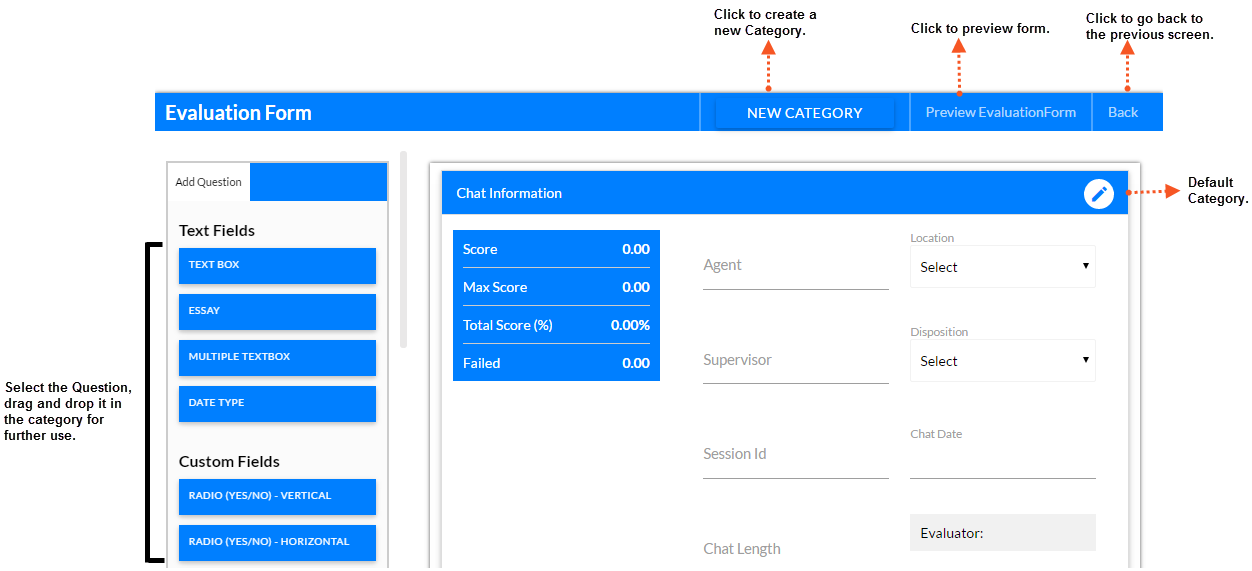
Design View screen
The page displays the following:
•Title Bar: Title bar contains name of the form, New Category button clicking on which a new category can be created, a Preview form button to view the preview of the form and Back button to go back to the previous page.
•Add Questions: The pane consists of all the questions which are required to be added in the category. One can drag and drop the required question wherever needed. One can also set properties of the questions from the property window which appears once the question is placed in the category.
•Default Category: The page displays a default category Call Information/Chat Information based on the type of form user has selected while creating/copying Evaluation form (See Create Evaluation Form) with some basic information as below:
- Agent: All the users with Agent role which are added in the system are displayed automatically while the analyst starts the quality verification. Please refer manage user for adding, editing and deleting agents. (See User)
- Supervisor: All the supervisors which are added in the system are displayed automatically while the analyst starts the quality verification. Please refer manage user for adding, editing and deleting supervisor. (See User)
- Location: All the locations which are added in the system are displayed automatically while verifier starts the quality verification. Please refer manage location for adding, editing and deleting location. (See Location)
- Disposition: All the dispositions which you have added in the system will be displayed here automatically while verifier starts the quality verification. Please refer manage program for adding, editing and deleting disposition. (See Add Disposition)
Now, to add more questions in the form one needs to create a new category.
Video