The options available while choosing to create a blank evaluation form can also be availed while editing a form.
Click the Edit link on the Design Form page to edit a particular form and the following screen appears.

Edit Form screen
|
Screen Elements |
Description |
|
Evaluation Form Title |
One can edit the title of the evaluation form created to some other name. |
|
Allow Call Upload? (Voice Type Form) |
Select to restrict the uploading of call. If yes is selected, record can be added on the form. |
|
Category weight based? |
Allows changing the category settings. |
|
Auto Failure Effect? |
One can edit the effect of auto failure in form as per requirement. |
|
Upload Audit Guideline |
Allows uploading the audit guideline by clicking Note: The maximum upload file size is 5 MB. |
|
Report Legend Customization |
One can change the values of the start and end fields of the report legends as per requirement. |
Once the changes are done, click ![]() or click
or click ![]() to cancel the process. If Save button is clicked the following confirmatory message is displayed.
to cancel the process. If Save button is clicked the following confirmatory message is displayed.
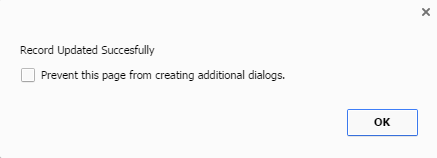
Message Box screen
Click OK and the form gets updated.
Video