A “Live Dashboard” tab tracks the availability and non-availability of the members in the system. This process is mainly accessed by two user roles-
- QA Manager
- QA Supervisor
To get live dashboard process, go to Manage>LiveDashboard.
Case 1– QA Manager Live Dashboard console-
Click on the Live Dashboard tab as shown in the screen below-
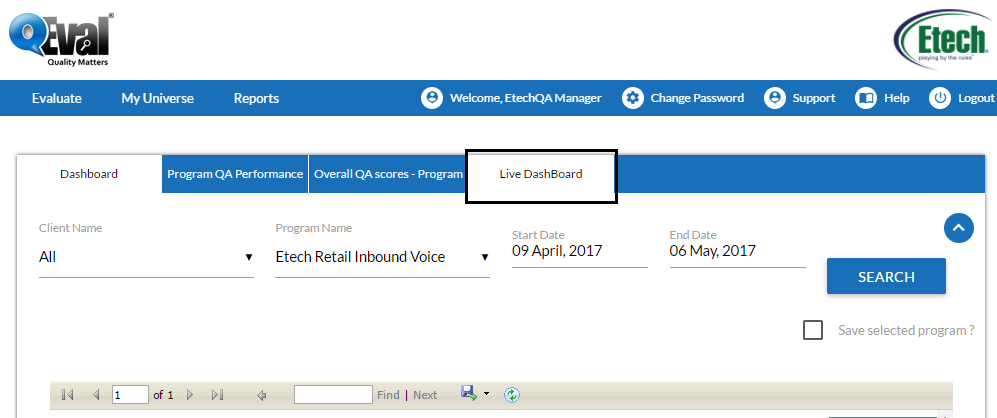
The system will redirect to the following screen-
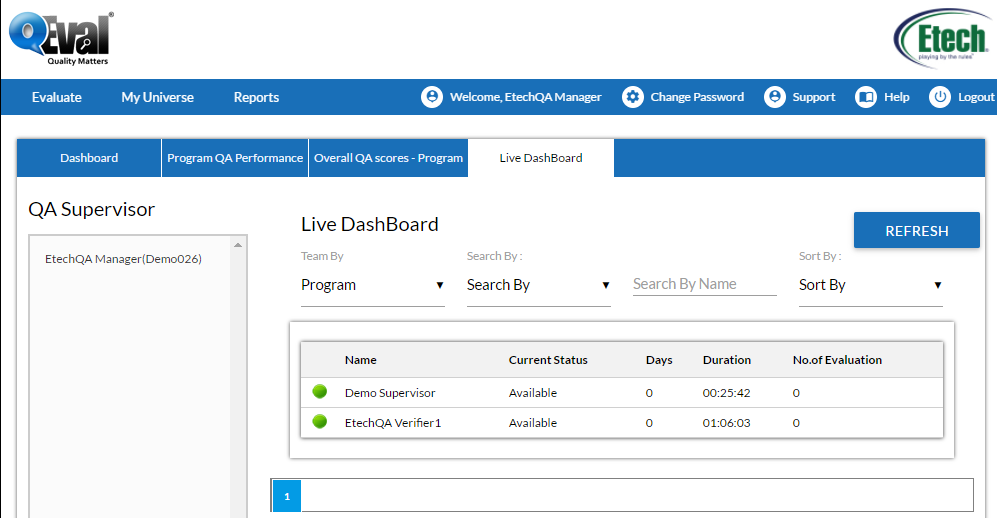
1. QA Supervisor list-
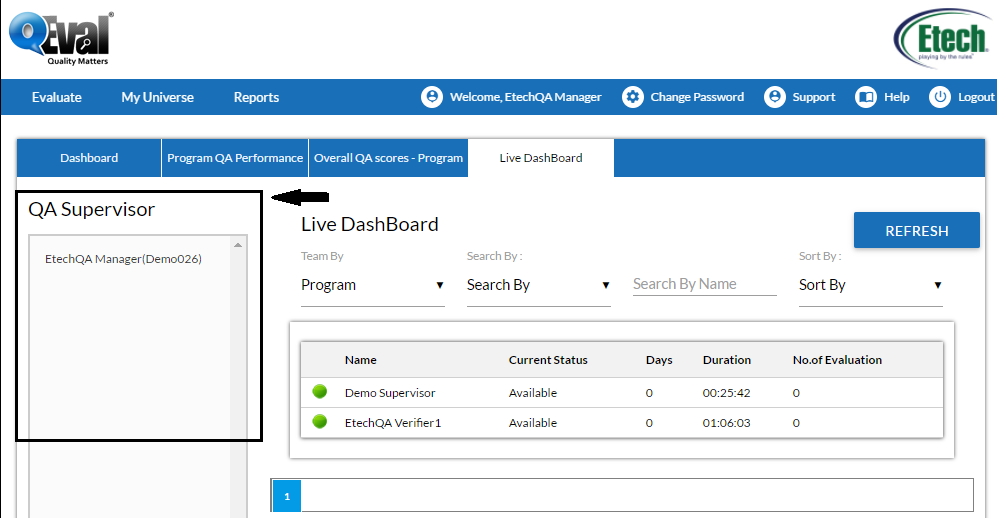
This list shows entire QA Supervisors which are assigned under QA Manager. For instance, the QA Manager in above screen has one QA Supervisor.
2. Live Dashboard-
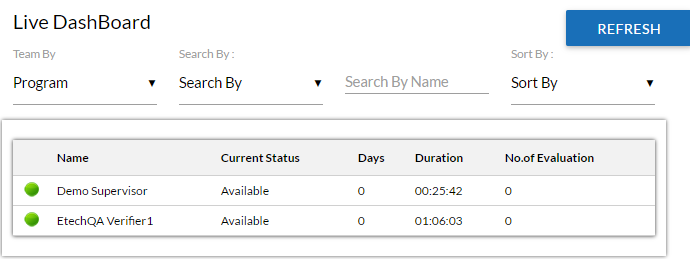
It includes various screen components such as
• Team By- A user can view the data of the member by selecting any of the options which is as shown below-
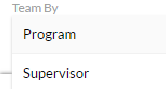
If user selects Program then the data will be shown for the members of all those programs that the user has the access. If the user selects Supervisor, then the data consisting for particular Supervisor will be displayed.
• Search By- This feature allows a user to determine member(s) stats through various search modes. This include the following-
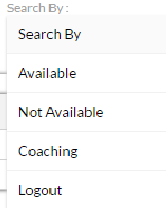
• Search By Name- A user also has the option to search the data of individual member. This can be done through the use of Search By Name functionality.
• Sort By- The data of members can also be determined as per sorting order selected by user. This is as shown in the below screen-
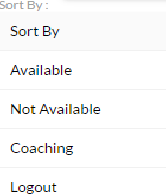
• Refresh Screen- This functionality has been created with dual options. A user can refresh the screen using ![]() button. Further, the console gets auto refresh within every time duration of two minutes.
button. Further, the console gets auto refresh within every time duration of two minutes.
• Member List- The Live Dashboard consists of member list to be viewed by the user as shown in the below screen-

This table displays the name of members along with their current availability status, number of days, duration and total evaluation.
Case 2– Supervisor Live Dashboard Console-
The below screen shows a sample view of Supervisor Live Dashboard console-

All the processes for a Supervisor Live Dashboard console are same like that of QA Manager console, except for QA Supervisor list that appears on the left side of QA Manager’s screen.
Video