When an agent scores less than the configured evaluation percentage, then follow up emails are set up to be triggered to respective clients. The page helps the user to add email schedules for particular clients and programs. User also has the option to set up the number of days after which the follow up emails will be triggered.
Click Add tab to add an email schedule and the following screen appears.
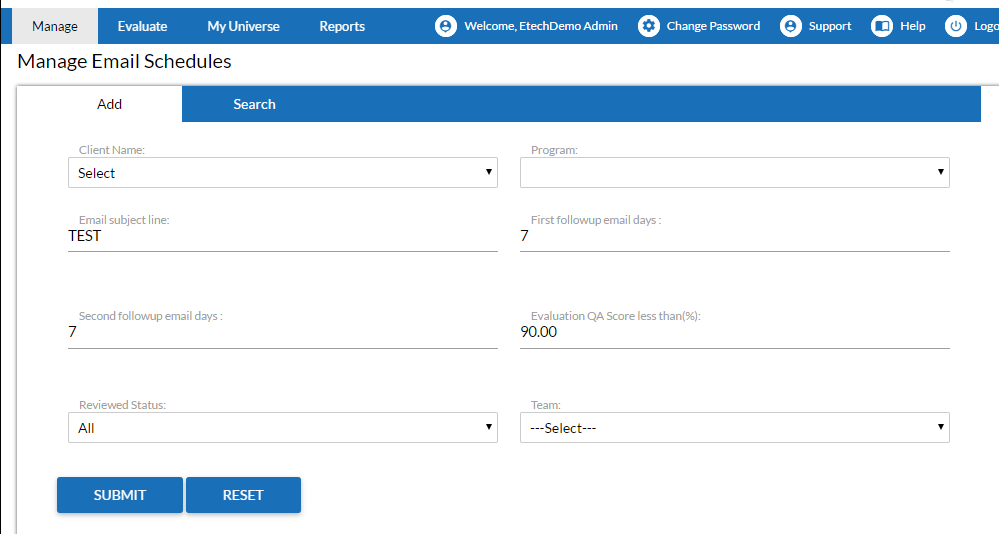
Add Email Schedule screen
Provide the following details to configure follow-up emails.
|
Screen Elements |
Description |
|
Client Name |
Select the client name from the dropdown list for which the follow-up email is to be setup. |
|
Program |
Select program for the selected client from the dropdown list. |
|
Email Subject Line |
Provide the email subject line that will appear in the follow-up email. |
|
First Follow up Email Days |
Provide the number of days after which the first follow-up email is to be sent. |
|
Second Follow up Email Days |
Provide the number of days after which the second follow-up email is to be sent. |
|
Evaluation QA Score less than(%) |
Enter the cut off score of evaluation/audit. If the score of an agent is less than this configured score then he/she becomes eligible and a follow-up email is sent. |
|
Reviewed Status |
Select the status of the evaluation for which a follow-up email is sent. |
|
Team |
Select the team to whom the follow-up email is to be sent. |
Click ![]() button to add the email schedule or click
button to add the email schedule or click ![]() button to reset the fields. On clicking submit button the following confirmatory message is displayed as shown in the screen below.
button to reset the fields. On clicking submit button the following confirmatory message is displayed as shown in the screen below.
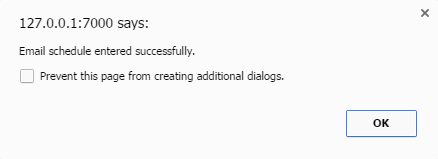
Message Box screen
Click OK button and the newly added email schedule is visible in the Search tab as shown in the screen below.
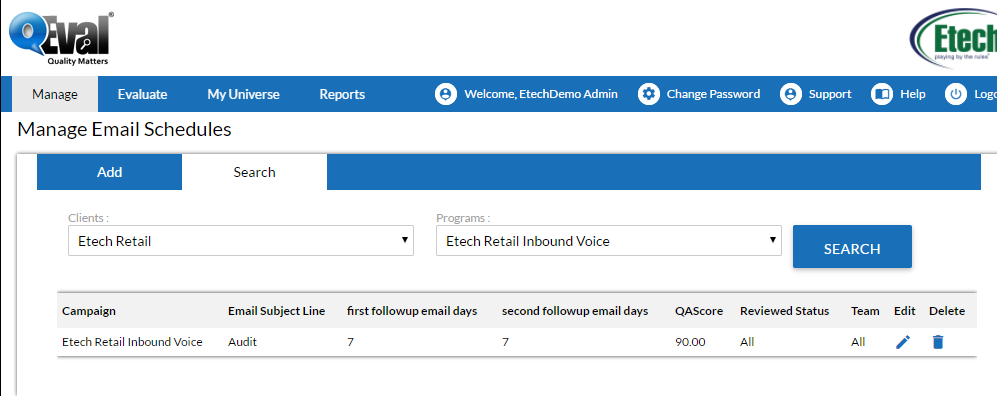
Newly Added Email Schedule screen
Video