This report displays hourly performance of Quality Verifier.
To view the report, click Reports tab in the menu bar, select Report>QA Performance Report>QA Performance Hourly.
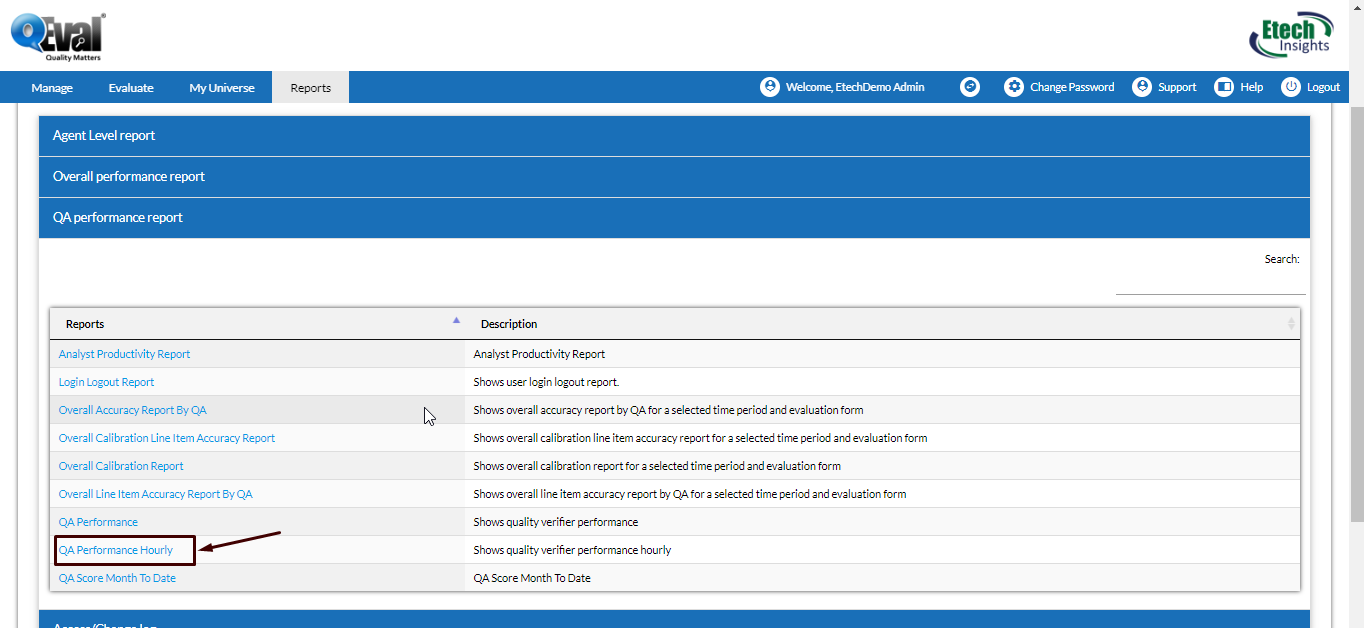
This will lead to the following screen-
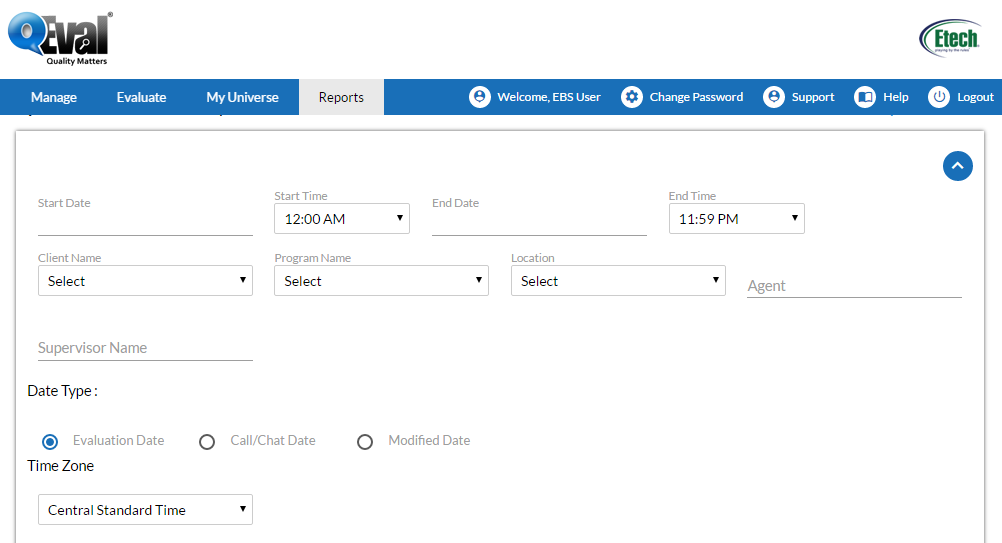
|
Screen Elements |
Description |
|
Start Date |
Click to display the calender on screen. Choose a date, click on close option on the calender or hit the Esc key to close. |
|
End Date |
Click to display the calender on screen. Choose a date, click on close option on the calender or hit the Esc key to close. |
|
Start Time |
Enter the required start time when to view for the report |
|
End Time |
Enter the required end time to view the report |
|
Client Name |
Select the Client Name from dropdown list. |
|
Program Name |
Program Names are displayed as per the client name selected. Select the Program name from the dropdown list. |
|
Location |
Select the location name. |
|
Agent |
Enter the initial characters of the agent’s name and select the name from the dropdown list displayed. Note: If the agent name is not selected, it displays the reports for all the agents. |
|
Supervisor Name |
Enter the initial characters of the supervisor’s name and select the name from the dropdown list displayed. |
|
Date Type |
Evaluation Date: Select the radio button to search on basis of Evaluation date. Call/Chat Date: Select the radio button to search on basis of call/chat date. Modified Date: Select the radio button to search on basis of evaluation form modified date. |
|
Select Member |
Select member(s) from the table using |
Enter the search criteria, and click ![]() and the following report will be generated-
and the following report will be generated-
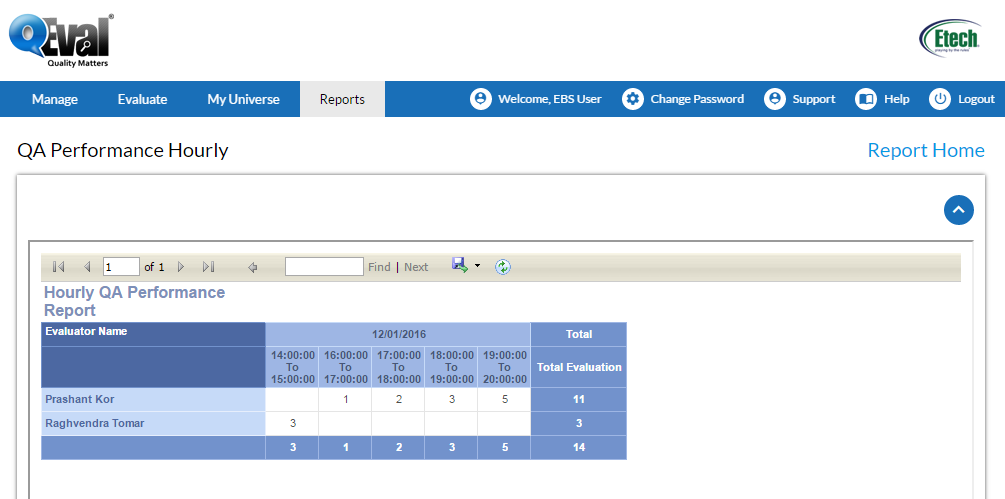
 or
or  button
button
Video