The report displays the number of users assigned to User roles in QEval.
To view the report, click Reports tab in the menu bar, select Report>Access/Change Log Report>Role Level User Counts.
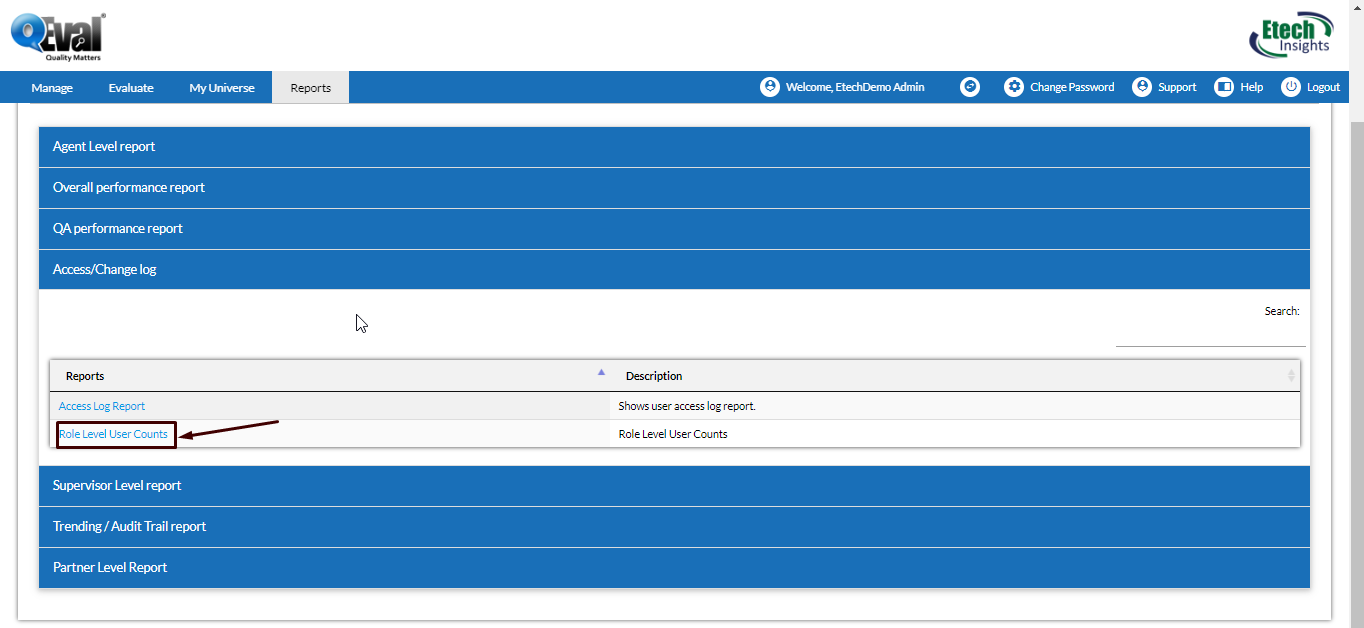
Reports Homepage
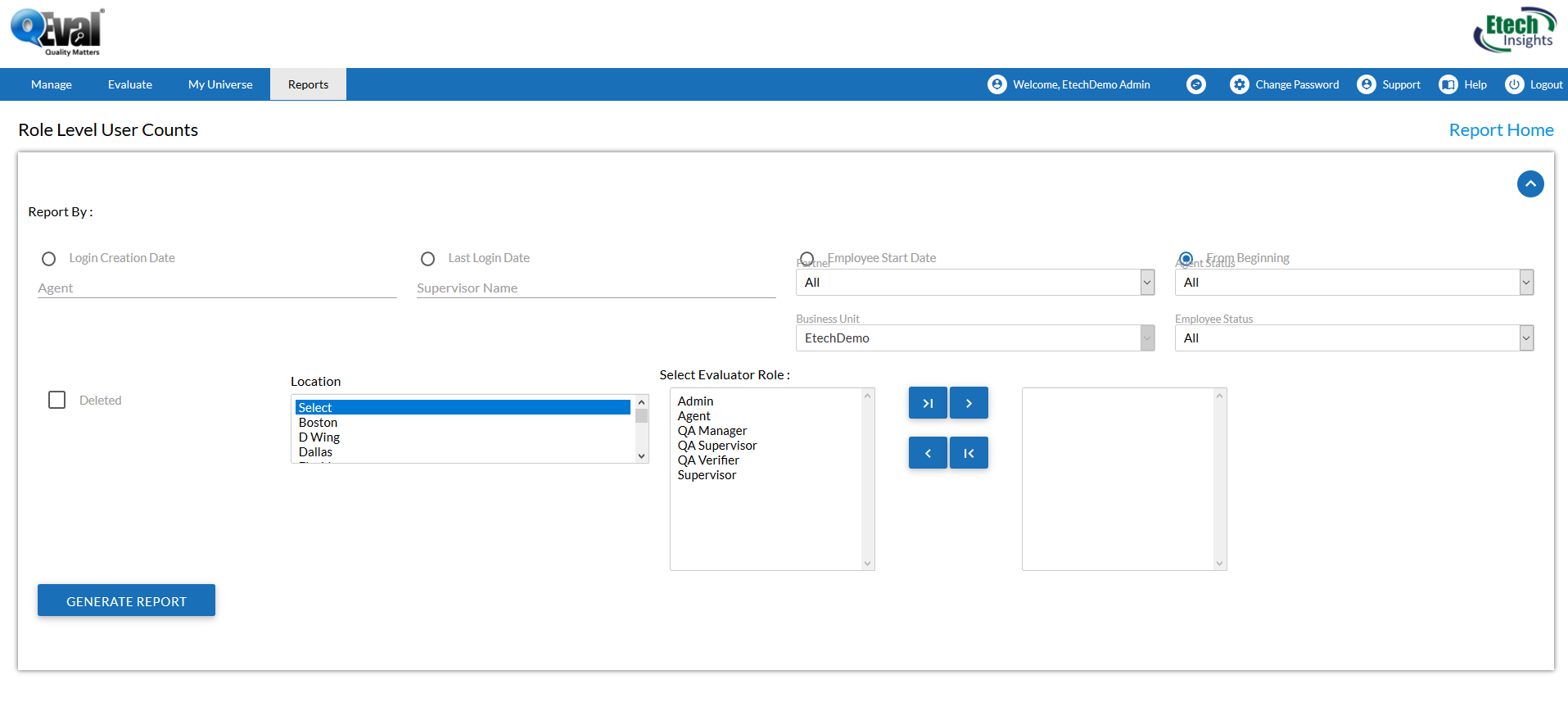
|
Screen Elements
|
Description |
|---|---|
|
Start Date |
Click to display the calendar on screen. Choose a date, click on close option on the calendar or hit the Esc key to close. |
|
End Date |
Click to display the calendar on screen. Choose a date, click on close option on the calendar or hit the Esc key to close. |
|
Business Unit |
Select the Client Name from dropdown list. |
|
Report by
|
Login Creation Date: Display the details based on login account creation date. Last Login Date: Display the details based on last login activity. Deleted: Display details of all deleted users. Employee Start Date: Shows the list of employees based on their start dates. From Beginning: Displays the list of all employees whose accounts have been created from beginning till date. Partners– Select All or required partner from dropdown list.
|
|
Location |
Select required location from the list |
|
Select Role |
Click To select a role, click |
Enter the search criteria, and click ![]() .
.

Toolbar
Click ![]() to expand or collapse the sections on screens.
to expand or collapse the sections on screens.

Note– On selecting the option as From Beginning in the form, the date selection fields will be disabled
Video