This is the home screen to perform Add Disposition in the program-
1.Click Add link from the Add Disposition column of the Search Program page as shown in the screen below:
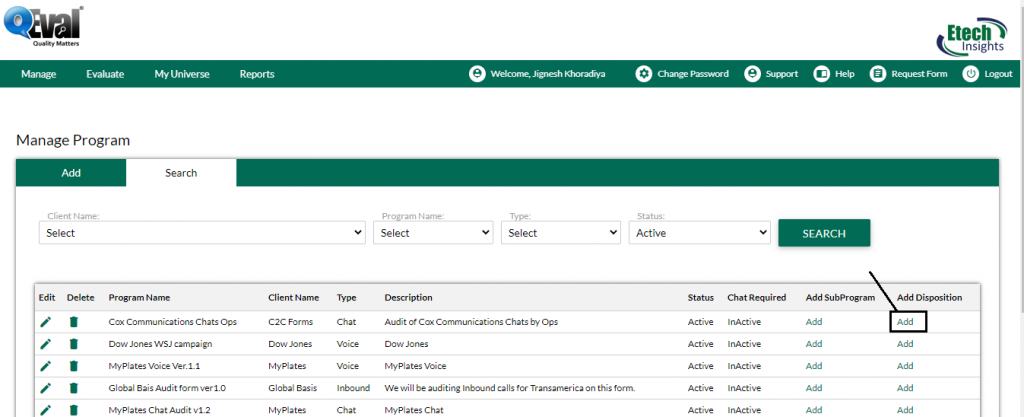
Search Program Screen
To add Disposition in the selected program follow the steps given below:
1. Fill in the entries for the provided field as shown in the screen below-
The following screen will be redirected to the user on clicking the ![]() button-
button-
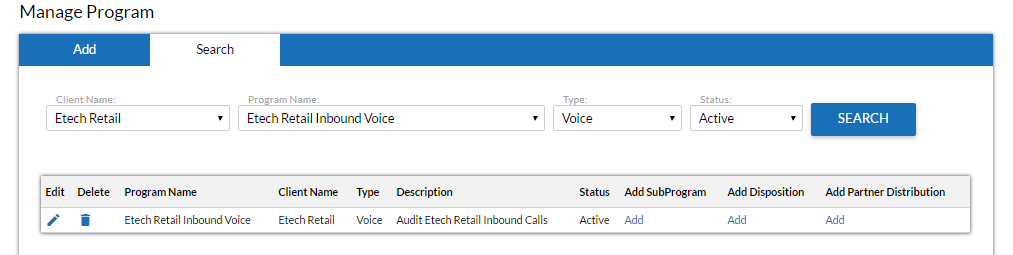
2.On clicking the link, following Manage Program Disposition page opens in a new tab.
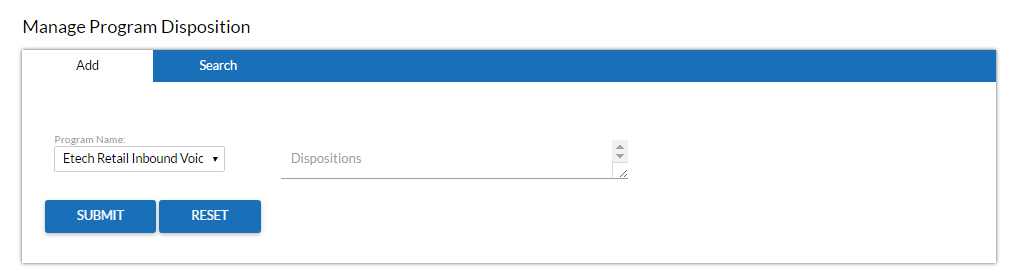
Add Program Disposition Screen
3.Program Name is selected by default.
4.Provide dispositions in the Dispositions text box. One can provide multiple dispositions by pressing enter key.
5.Once done, click ![]() button to add disposition or click
button to add disposition or click ![]() button to reset the fields. On clicking submit button the following confirmatory message is displayed as shown in the screen below.
button to reset the fields. On clicking submit button the following confirmatory message is displayed as shown in the screen below.
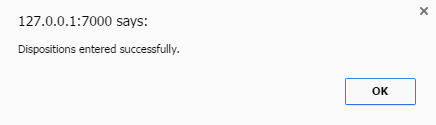
Message Box screen
6.Click OK button and the newly added disposition is visible in the Search tab as shown in the screen below.
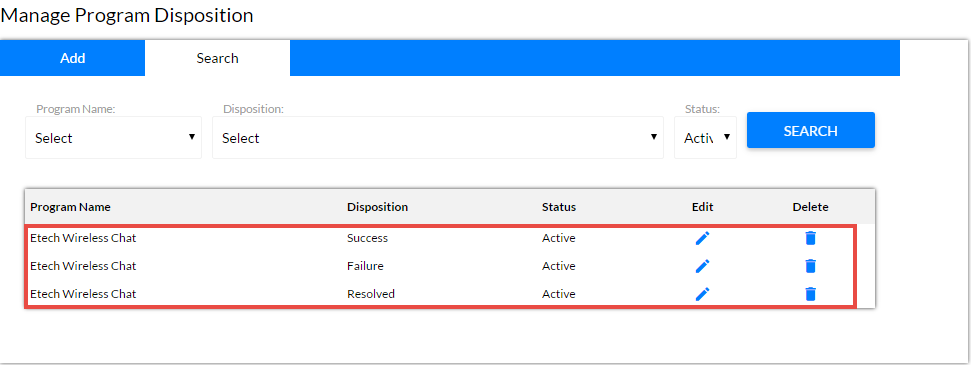
Newly Added Program Disposition Screen
7.By default the newly added dispositions are in Active State. One can change it to Inactive state while editing.
Video