This training is specifically designed to assign training process to individual question of the form.
The below GIF depicts the method to access Parameter wise training view from admin panel.

The user needs to select Client Name, Program Name along with Evaluation Form Name from respective dropdown box. Once all the entries are made user can proceed by clicking on ![]() button. This is as shown below-
button. This is as shown below-
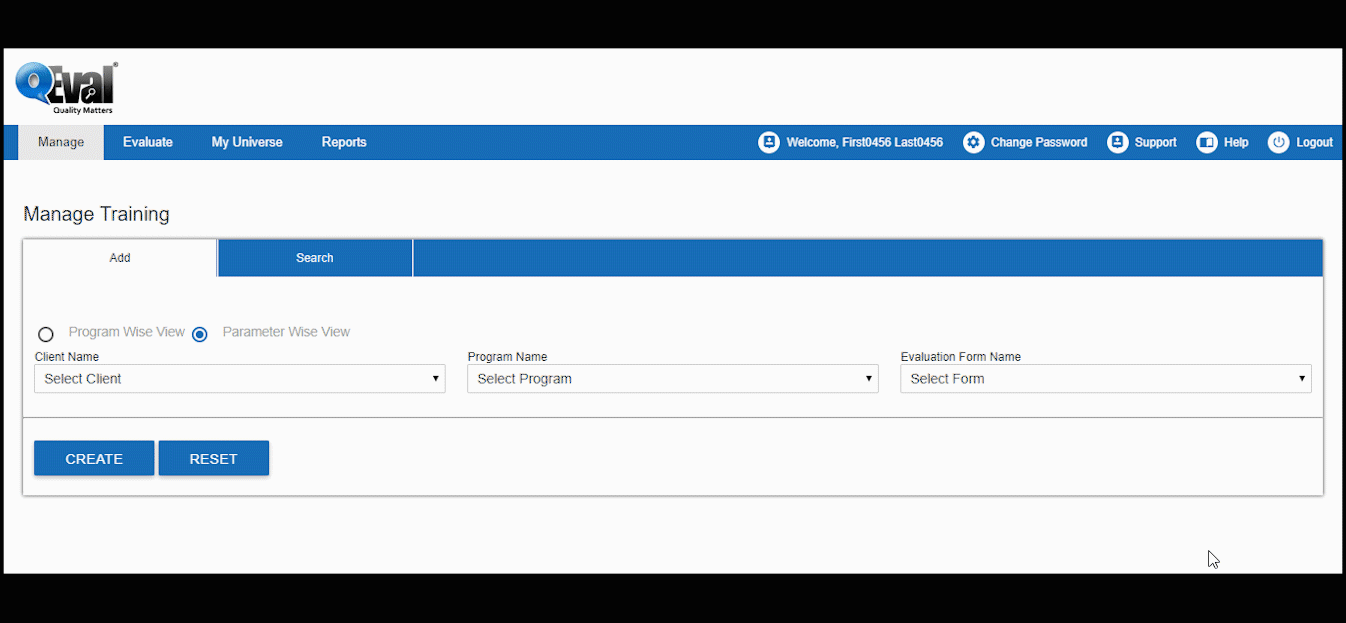
The user will be then redirected to the following screen-

Enter the Category from Category dropdown box. The Question dropdown field will include the list of questions to be allotted for Parameter wise training process. A user can provide comments/instructions in the comment box. Further, the interface also allows to upload file through ![]() button. The process is as shown below.
button. The process is as shown below.

A user can assign parameter wise training to various individual questions at a time. However, each time the system will prompt a permission box to the user like the one as shown in the GIF above. Once the training is assigned to individual questions, the user will be redirected to the following screen-

The grid displays the list of Parameter wise training modules. Further, a user can also make changes to a particular evaluation form name by clicking on ![]() icon in the grid. This is as shown below-
icon in the grid. This is as shown below-

This will open a list of parameter wise training questions for the associated Evaluation form name below the grid like the one as shown highlighted below-

A user can edit or delete the training against a particular question by ![]() or
or ![]() icon respectively.
icon respectively.
Video