A search location page helps an admin to search all the clients for particular location or for all the location. Further, the page also allows an admin to edit or delete client details for a location.
Click Search tab to search a location and the following screen appears.
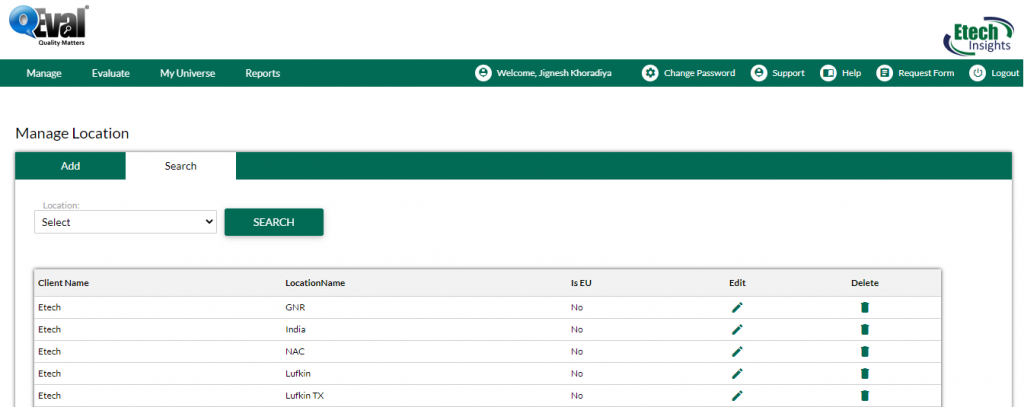
•The page displays a search criteria based on which one can search a particular location.
•The page also displays a grid containing all the existing locations from where one can edit or delete a particular location.
Edit Location
Click ![]() icon to edit a particular location and the following screen appears.
icon to edit a particular location and the following screen appears.
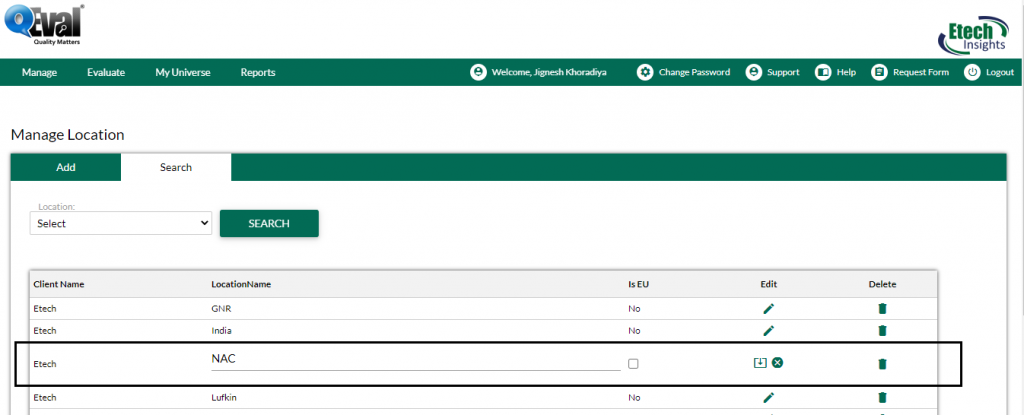
Admin can edit location from the grid itself. Ones the changes are done perform any one of the actions from below.
•Click ![]() icon to update the changes made and a confirmatory message as shown below appears.
icon to update the changes made and a confirmatory message as shown below appears.
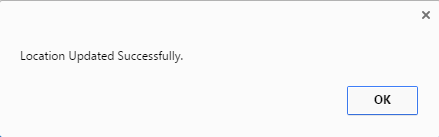
•Click OK button to update the location.
•Click ![]() icon to discard the changes made.
icon to discard the changes made.
•Click ![]() icon to delete location and a confirmatory message as shown below appears.
icon to delete location and a confirmatory message as shown below appears.
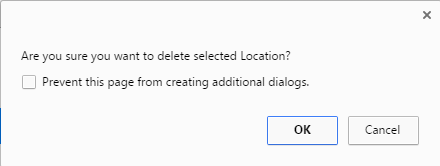
Notes:
•One cannot delete location if it is used somewhere.
•One needs to delete the associated program/user/form and then can delete the required location.
•Click ![]() button to continue deletion or click
button to continue deletion or click ![]() button to cancel the process. On clicking
button to cancel the process. On clicking ![]() button the following message appears.
button the following message appears.
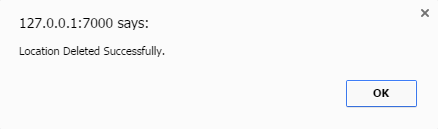
Video