A user has the option to create an entirely new evaluation form. QEvalPro recognizes this form type as blank evaluation form. A user can create a blank evaluation form for a client and the respective program. One also gets multiple options to enable as needed while creating the form.
To create a blank evaluation form, follow the steps given below:
1.Select Start with a Blank Evaluation Form option and the following screen appears.
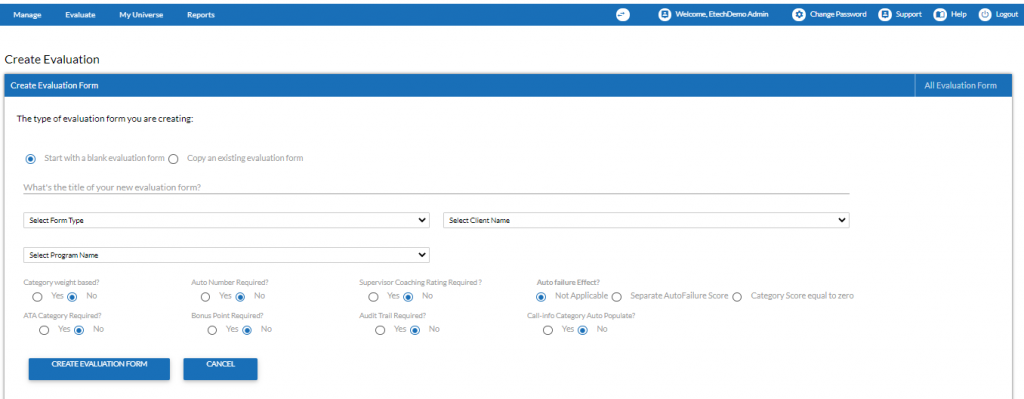
Start with a Blank Evaluation Form Screen
2.Provide the following details:
|
Screen Elements |
Description |
|
Title |
Provide title of the form which will be displayed on the top of the form. |
|
Form Type |
Select the type of form to be created from the available options. Available Options: •Voice: Select when Quality Analysts are required to listen to the recording for audit process. If selected, a media player is attached to the form using which Quality Analysts can listen to the call and evaluate the performance of the agent easily. •Chat: Select when Quality Analyst is required to read the chat transcripts for auditing. |
|
Client Name |
Select the client name for which the form is to be created from the dropdown list. |
|
Program Name |
Select the program name for which the form is to be created from the dropdown list. |
|
Category weight based? |
One can create category in the form based on weight using this option. Select yes to create a weight based category where one can rate each category in the form separately. Select no if weight based category is not needed. |
|
Auto Failure Effect? |
Auto failure means either the entire form has failed status or a particular category score is required to become zero, if any mandatory quality parameter is missed by an agent. Select the effect of auto failure from the options available below. Available Options: •Not Applicable: Select, if the form does not contain any auto failure questions. •Separate Auto Failure Score: If selected, the failed status will appear indicating the form is failed or not. •Category Score Equal to Zero: If selected, the category score becomes zero when an auto failed question belonging to the category fails.
|
3.Once done, click ![]() button to create evaluation form or click
button to create evaluation form or click ![]() button to cancel the process. On clicking Create Evaluation Form button the following confirmatory message is displayed as shown in the screen below.
button to cancel the process. On clicking Create Evaluation Form button the following confirmatory message is displayed as shown in the screen below.

Message Box screen
4.Click OK and the newly created form is visible in the grid of the Design Form page as shown in the screen below.
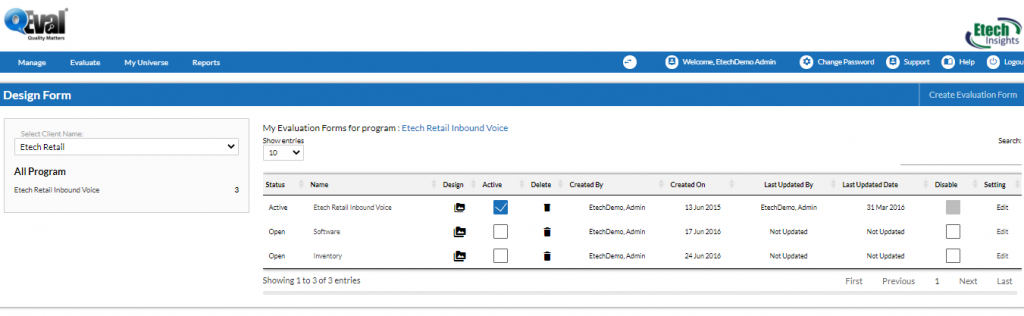
Newly Created Evaluation Form screen
By default, the newly created form is in Open state. One can change it to Active by selecting the check box in Active field.
Notes:
•Only one form can be Active per program.
•To edit the form or view its design, one needs to first change its status to Open.
Video