In an evaluation form, if a particular question has no requirement, an admin has the option to delete it.
Click ![]() icon to delete a question and the following confirmatory message is displayed.
icon to delete a question and the following confirmatory message is displayed.
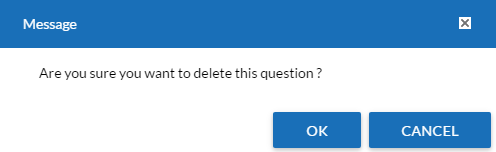
Click OK and another message appears. Again click OK and the question gets deleted successfully.
Once, all the categories and questions are set one can see the preview of the form to decide the layout and do modifications accordingly.
Click  to view the preview of the form located at the top right corner of the form and the following screen appears.
to view the preview of the form located at the top right corner of the form and the following screen appears.
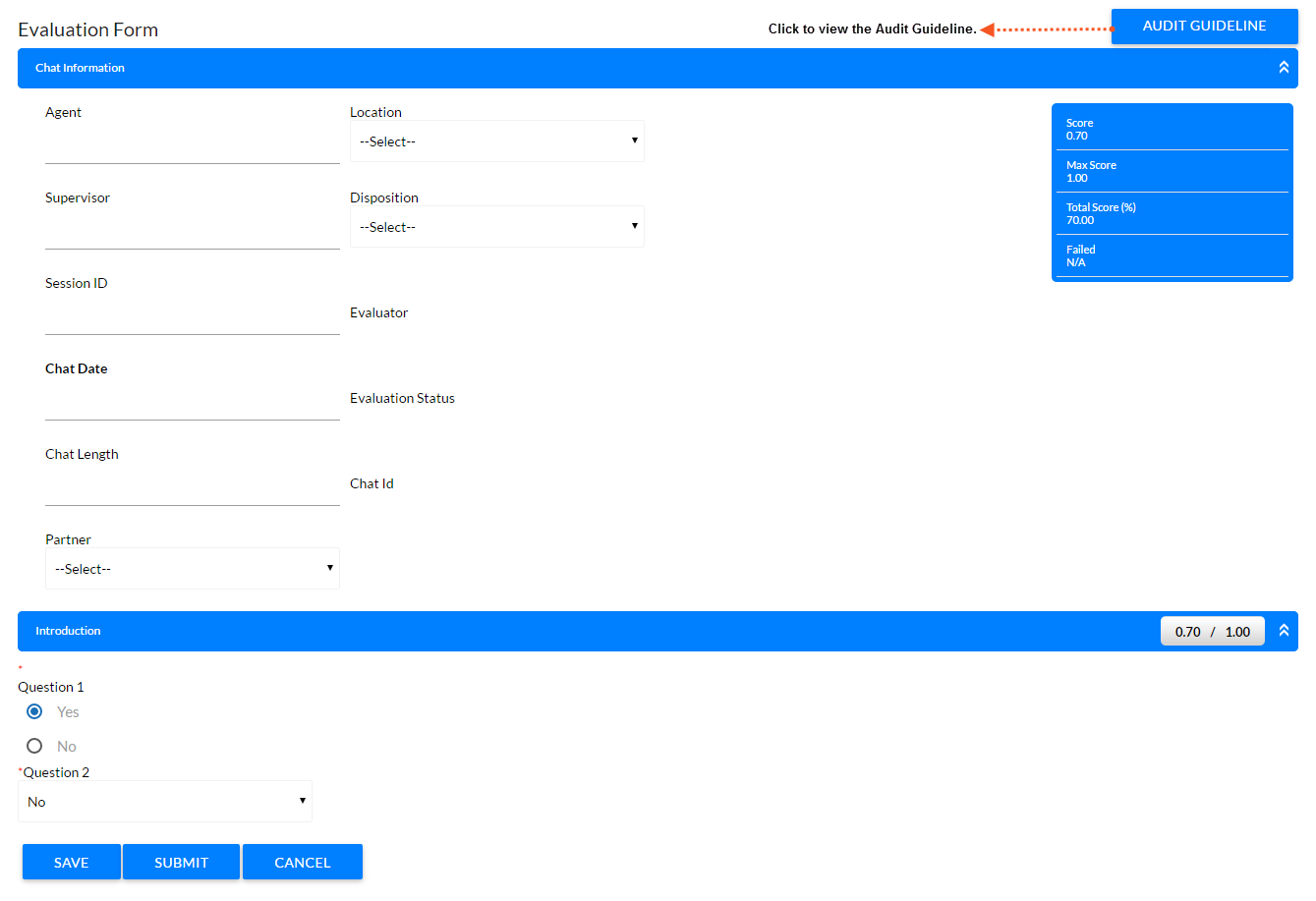
- The page displays two created categories along with the questions set. First Chat Information (Default Category) and the second is the Introduction (custom) category. There can be even more categories, if configured.
- The Introduction category is scorable, it displays the score as 0.70/1.00. Here, the score is 70% as the answer of the first question having weight 70 is Yes as the score for a Yes is set to 1. Similarly when the answer of second question is selected as No then the score would be set to 0 due to its allotted value.
- The panel on the right hand corner displays the following different scores.
- Score: Displays the total score.
- Max Score: Displays the maximum score
- Total Score (%): Displays the total score in percentage.
- Failed: Displays if an agent has failed or passed.
Video