Create Evaluation page allows creating evaluations.
To view the page, go to Evaluate > Create Evaluation and the following screen appears.

Select the Client Name and Program from the dropdown list.
Click ![]() to create evaluate and the following screen will be redirected.
to create evaluate and the following screen will be redirected.
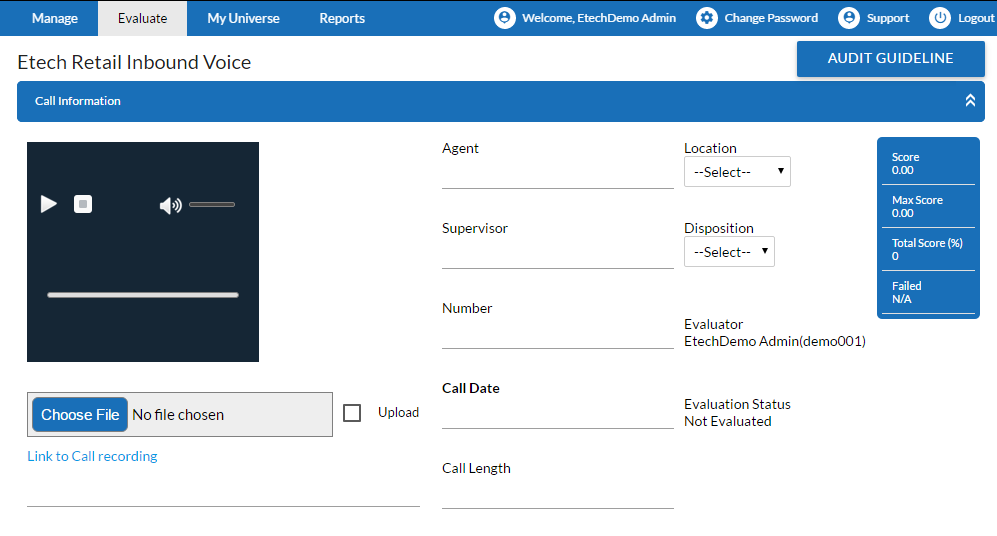
Scroll down to check more on the Create Evaluation Screen-
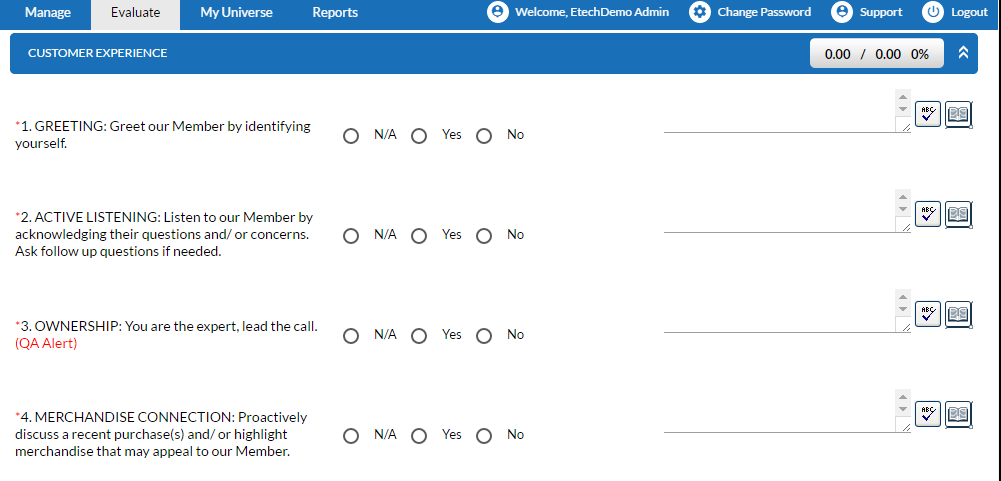
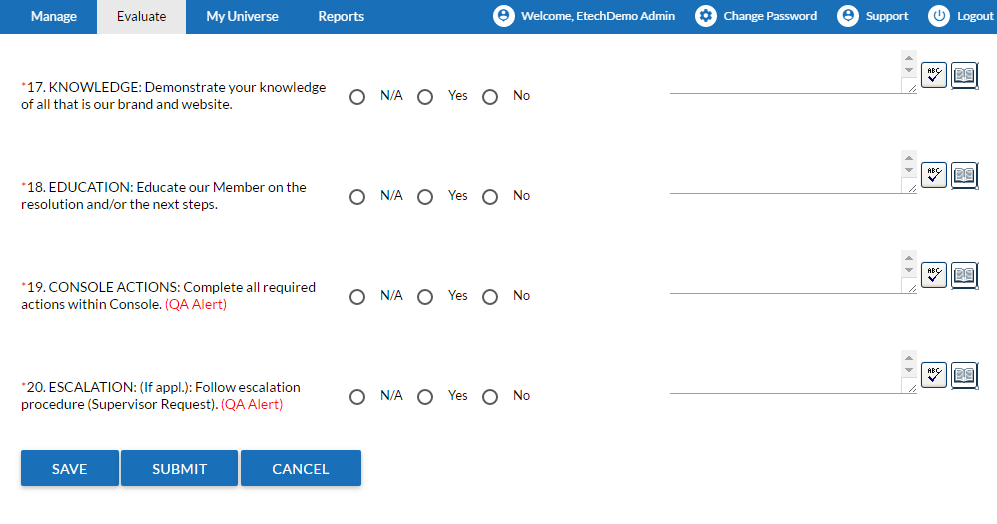
Check on for the following screen conditions as given below-
Condition 1-
When all the entries in the provided fields are finished then on clicking the  button the following confirmatory message is displayed on the screen as shown-
button the following confirmatory message is displayed on the screen as shown-
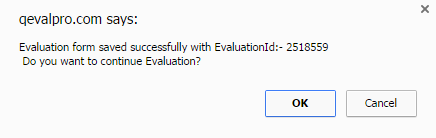
- On clicking the OK button of the confirmation message, the user will be redirected again with a new Create Evaluation screen.
- On clicking the Cancel button, the user will be redirected to the Evaluation Search screen with added Evaluation ID as shown in the figure
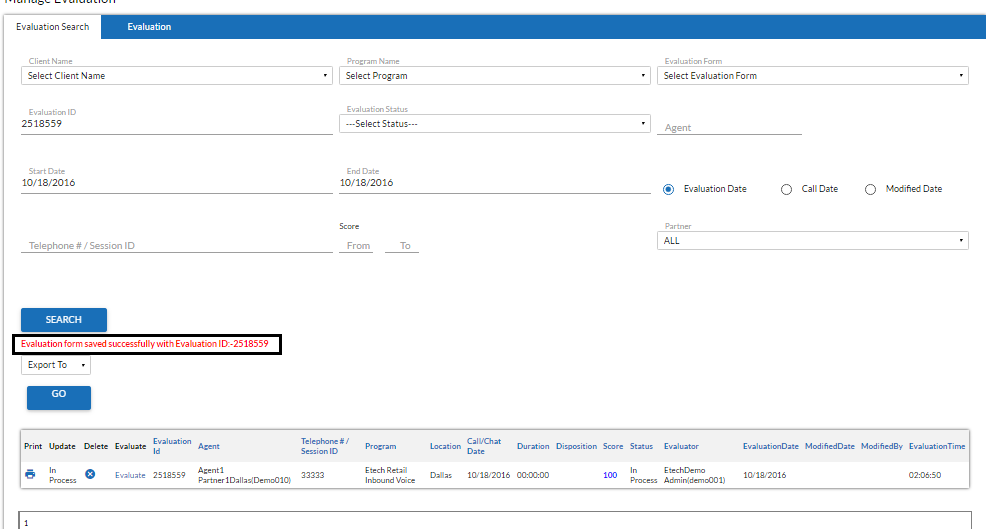
The confirmation message with evaluation ID is also seen as highlighted in the above screen.
Condition 2-
Further, on clicking  button after the entries made for the field are finished in Create Evaluation Screen, the following message is displayed to the user-
button after the entries made for the field are finished in Create Evaluation Screen, the following message is displayed to the user-
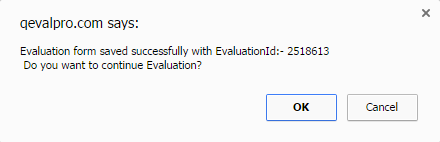
- On clicking the OK button of the confirmation message, the user will be redirected again with a new Create Evaluation screen.
- On clicking the Cancel button, the user will be redirected to the Evaluation Search screen with added Evaluation ID as shown in the figure-
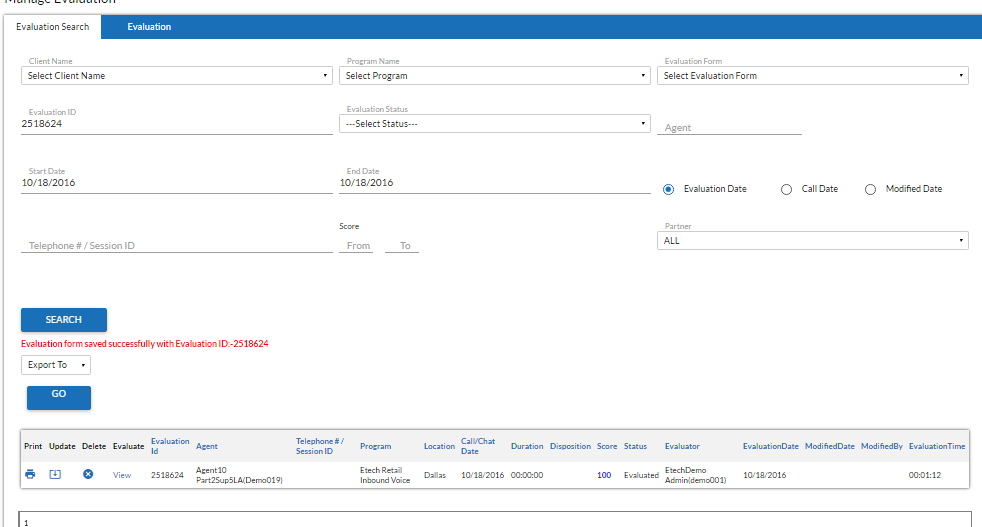
The created evaluation is visible in the grid of the Search Evaluation page. The grid also allows the user to Print, Update, Delete and Evaluate the Search Result.
Video