Crticial call describes about the questions, which are important to be considered in an evaluation form for an agent. A user can set a particular question of a category to the Critical call functionality. The evaluation of an agent for a certain form is judged on the basis of critical call if it falls under the same category. The user can put a question under Critical call while designing a form.
To design a form click on Manage>Forms and the following window will appear on the screen-
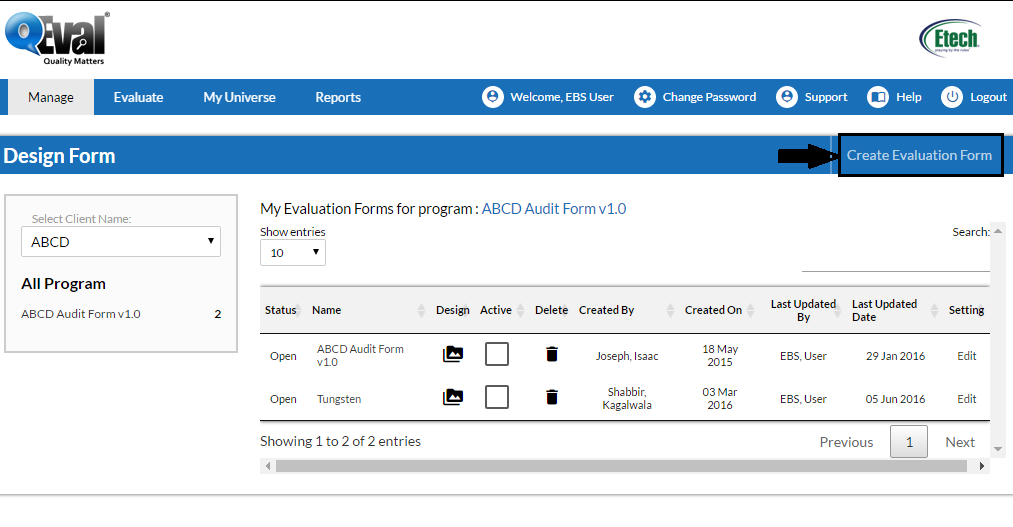
Click on the Create Evaluation Form boxed in the screen above which will lead to the following action-
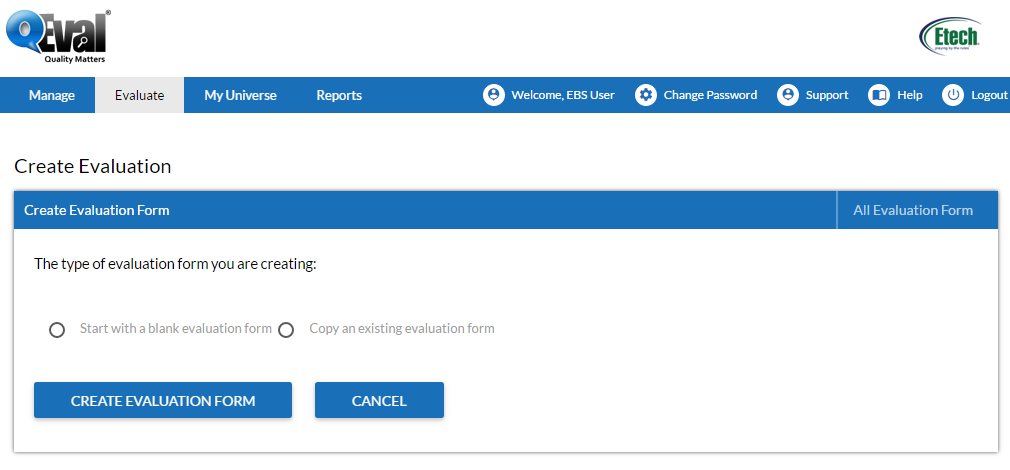
A user has the option to select the type of evaluation form from the following two categories-
- Start with a blank evaluation form
- Copy an existing evaluation form
For an instance lets consider the category as-“Start with a blank evaluation form“. On selecting the same, the system will redirect to the following screen-
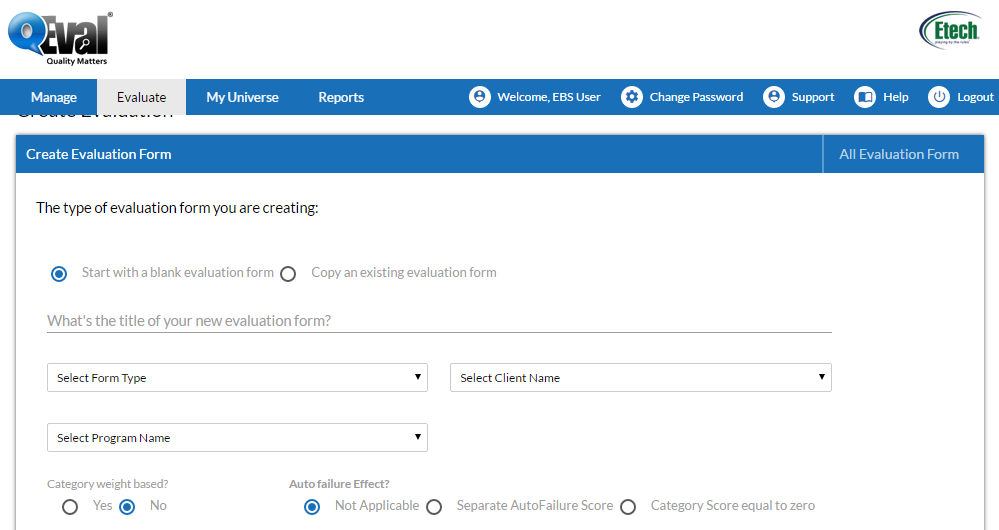
Provide details in the fields enlisted on the screen. These include-
- Title of the new evaluation form
- Type of form, which consists of-
- Voice
- Chat
- Select the Client name from the dropdown box.
- Select the program name
Also you could select for the Categories in the form will be weight based and that the form will have the Autofailure effect.
Once the form has been created, the following browser message will be displayed to the user-
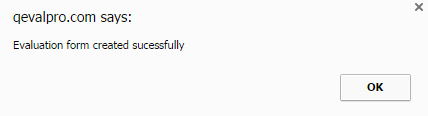
On clicking “OK“ button, the following window will appear on the screen-
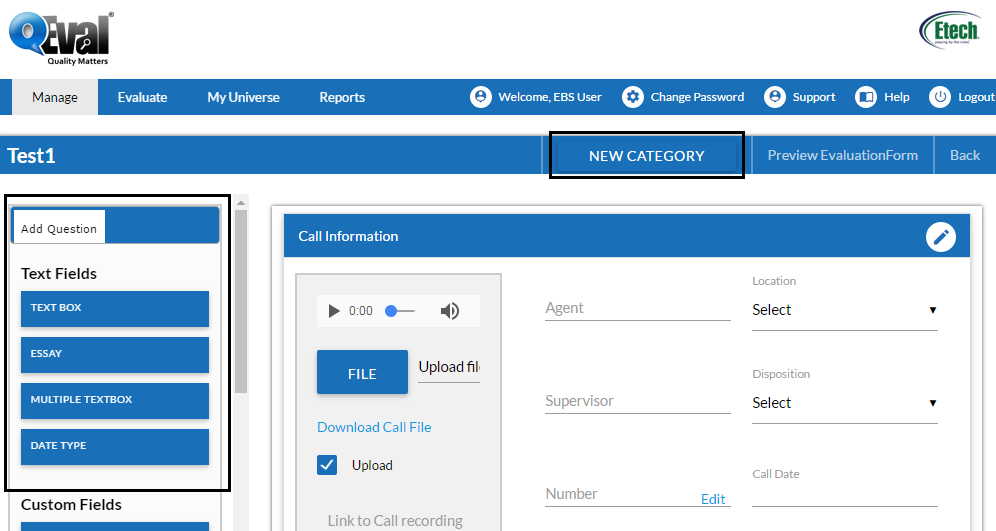
Consider the fields boxed in the above screen. Click on New Category to create more categories in the form.
Once the category is created, the following browser message will appear on the screen-
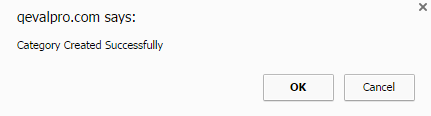
The user can drag the elements from the text fields as well as from the custom fields to the newly created category.
Note- In order to drag the elements from the custom fields, i.e. the radio buttons etc, the particular category needs to be scorable.
As soon as the user drags the elements from the custom fields in the category, an option for Critical Call is seen in the adjacent list as shown in the figure-
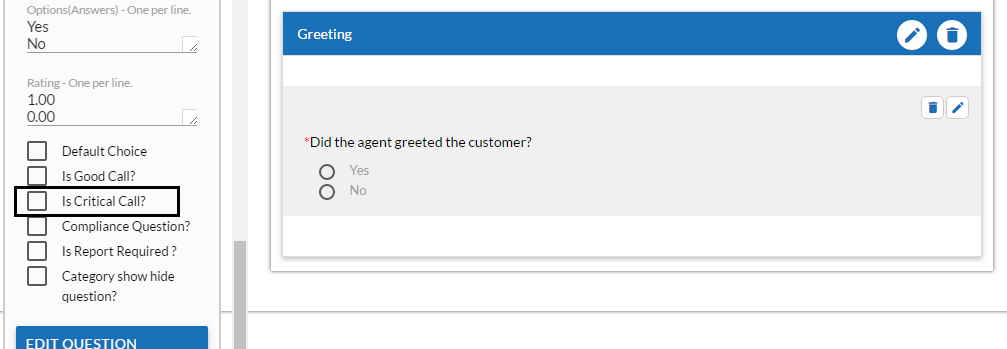
The user can set the current question under the status of Critical Call. As soon as the QA agent check marks the option of the question which is set to Critical Call and clicks the  button, an email is sent to the Supervisor as shown in the sample mail below-
button, an email is sent to the Supervisor as shown in the sample mail below-
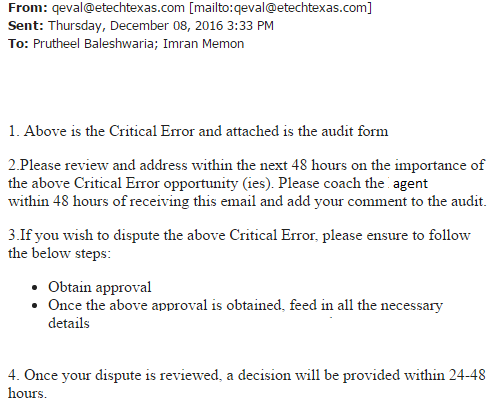
The supervisor can then check for the mentioned Critical error thereby providing the feedback process. A supervisor needs to provide the decision in comment box within 48 hours. Exceeding this time limit disables the comment box and the user won’t be able to write any comment.
Note– If Supervisor has been assigned to review the evaluation on Friday then there will be no hours count for weekends i.e. Saturday and Sunday. Hence, the system makes the hour counts only during weekdays.
Video