This concept of calibration is to display the comparison of line items evaluated by various calibrations and a master calibrator. The least eligibility for a user to be a calibrator is QA Supervisor. The access rights to a user for calibration and associated processes are given by Admin. This module also includes the relative reports of the entire process. The procedure includes the following steps-
Step 1-
•An Admin enters in the system using the credentials and the system will redirect to the following screen-
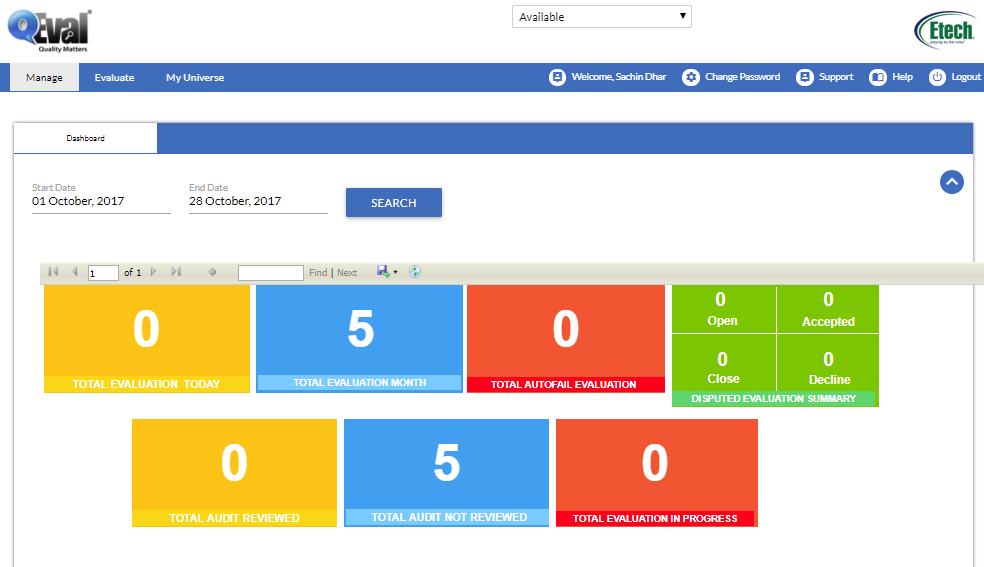
•To start the calibration process, move the pointer to Manage>User as shown in the below screen-
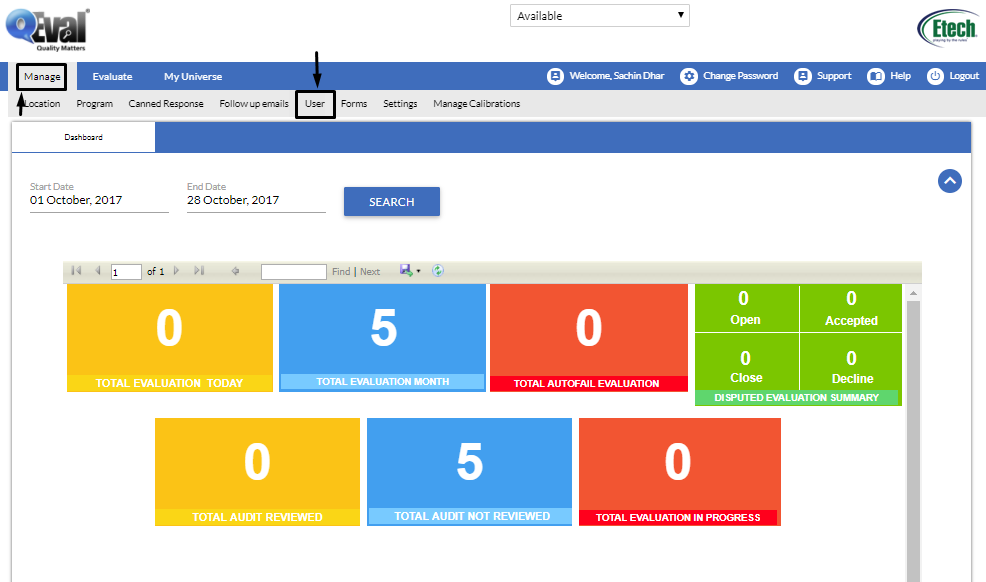
•The user will be redirected to the following screen-
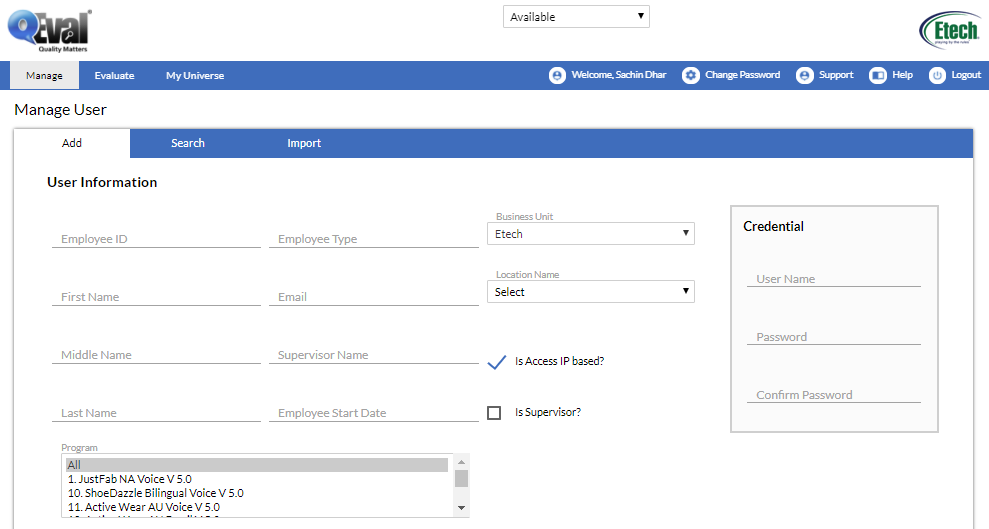
•From the above screen, Admin has the option to provide rights through any of the three categories, namely Add, Search and Import. Here the access rights providing has been explained using Search option. Click on the Search option and the following screen will be redirected-

•Provide the user name and click on Search button. The following list will appear on the same screen-
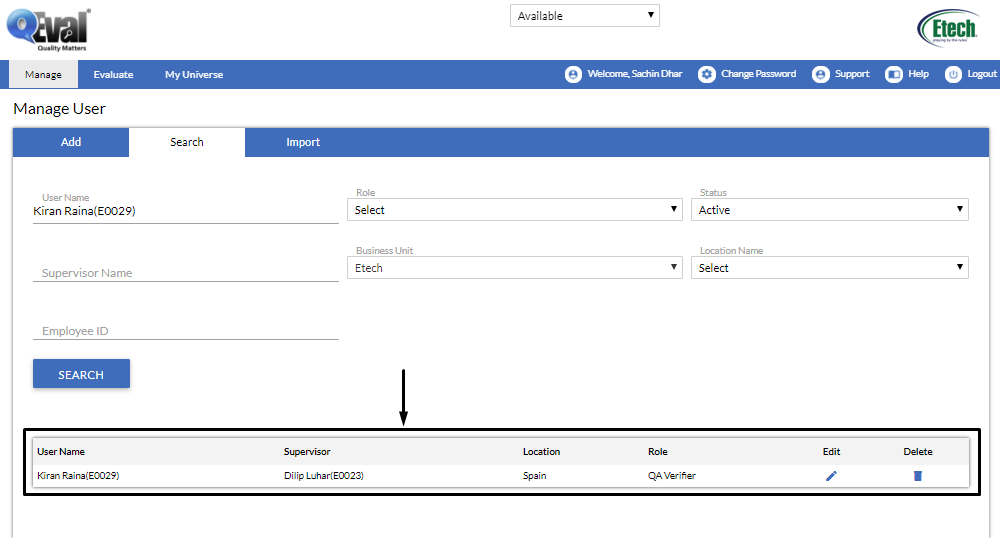
•Click on Edit icon as shown in the below screen-

•Upon the above action the following screen will be redirected to the user-
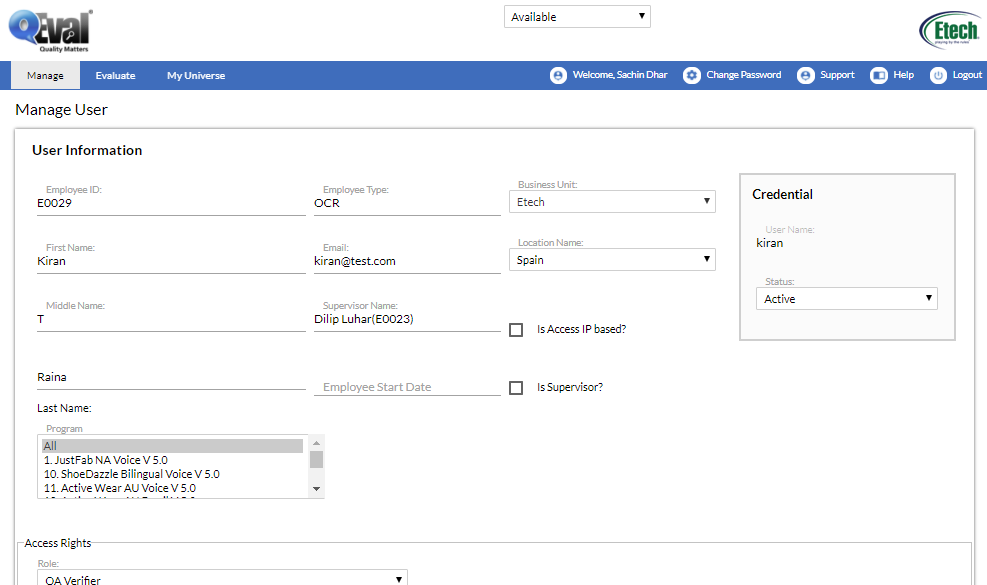
•Scroll the same screen to the bottommost and Calibration rights could be found within the list options as shown highlighted below-
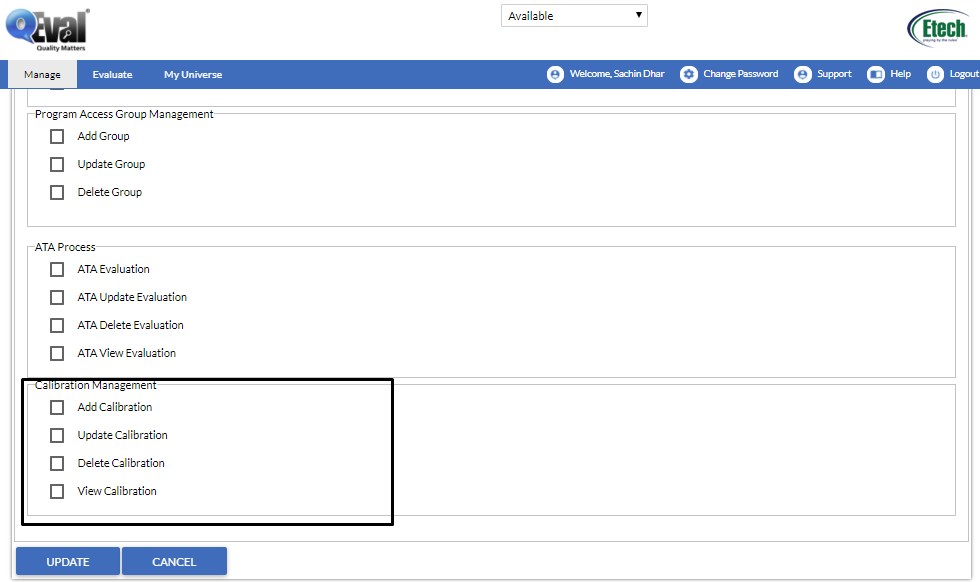
•An Admin can check mark the checkboxes to provide desired access rights. Once done, click on Update button. The following browser message pop-up box will appear on screen-
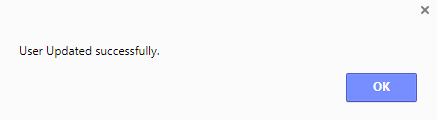
•Click on OK button.
Step 2-
•The user with calibration rights will enter in the system using credentials and the following window will appear on the screen-
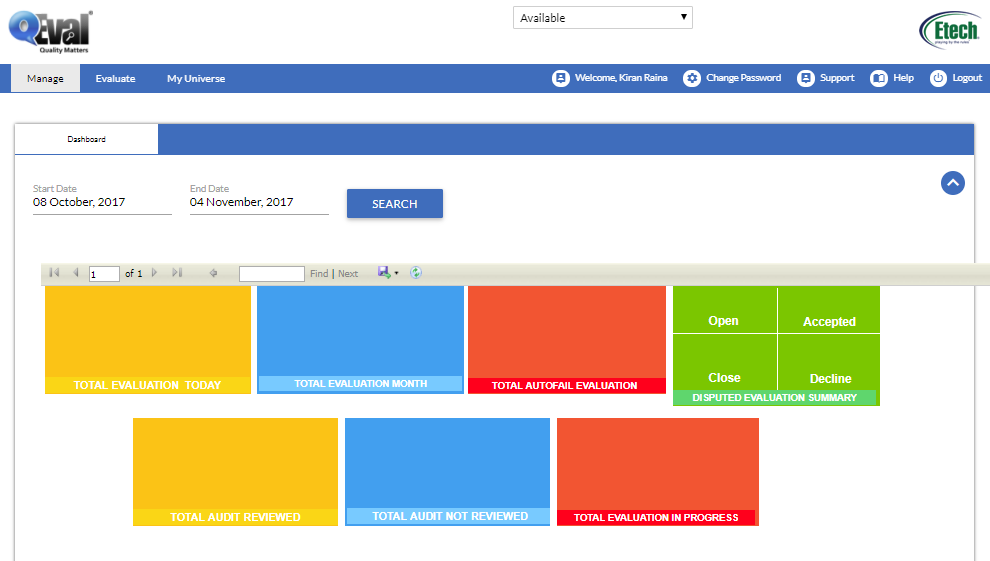
•Move the pointer to Manage>Manage Calibrations as shown in the below screen-
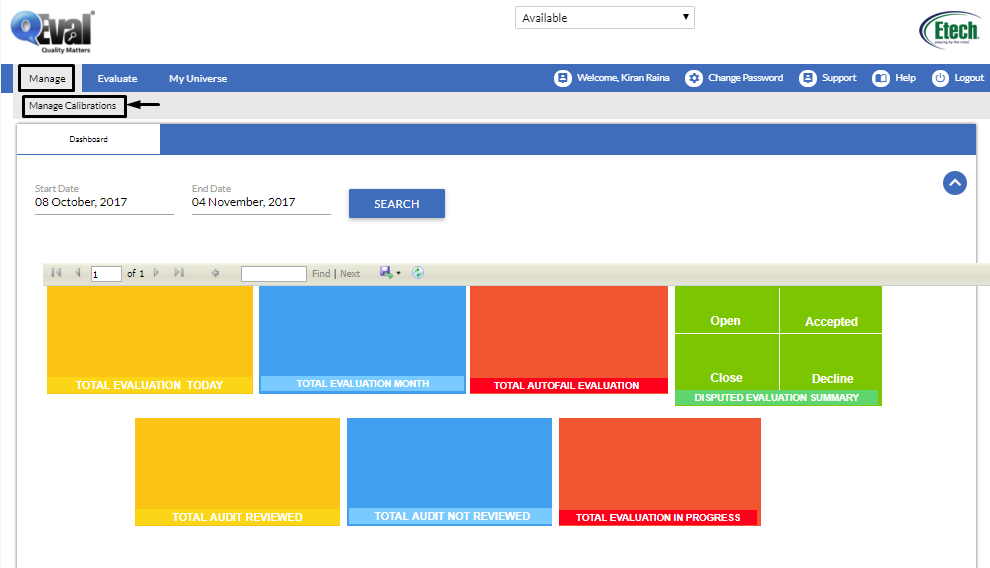
•This will allow the user to get into the following screen-
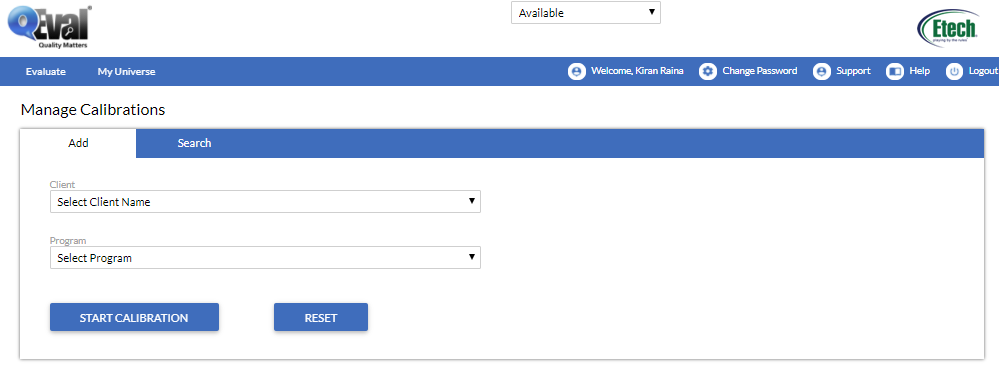
•Make require entries in Client and Program fields and click  . The following screen will be redirected to the user-
. The following screen will be redirected to the user-
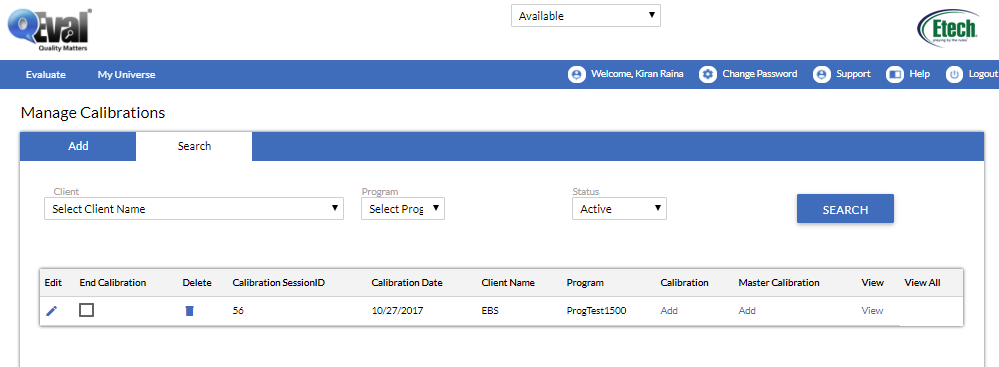
•Click on Add under Master Calibration to perform the calibration. This is as shown below-
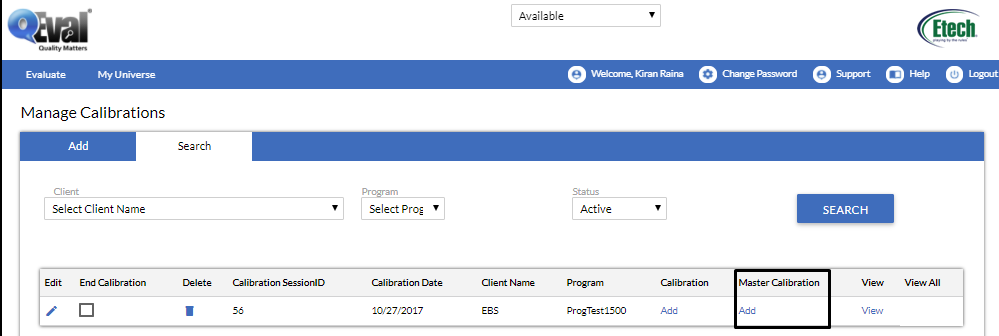
•The above action will take up the user to form screen for calibration like the one for instance as shown below-
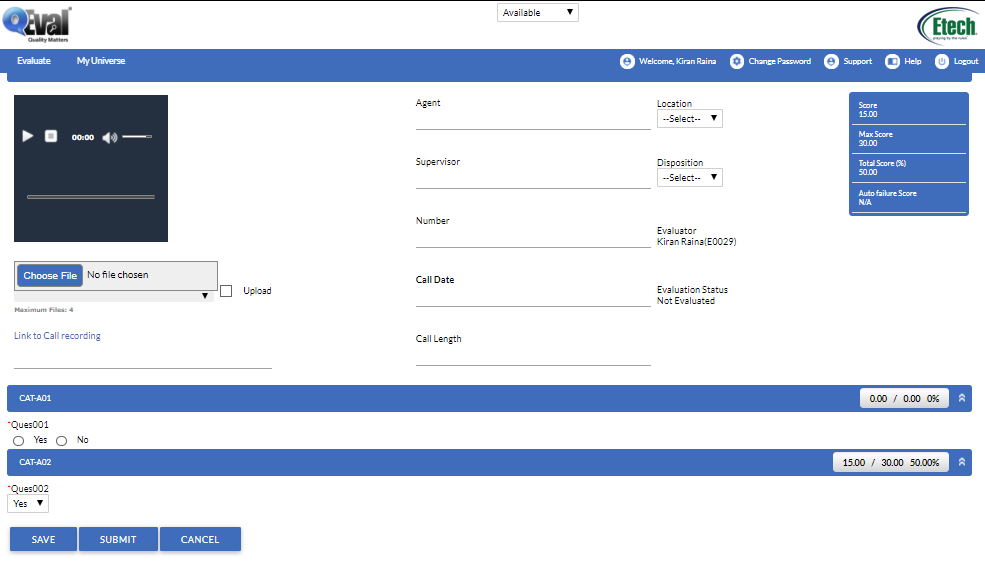
•The user needs to fill up the entries in the respective fields and click ![]() button. This will take back the user to previous screen where the master calibration score is listed out. This is as shown below-
button. This will take back the user to previous screen where the master calibration score is listed out. This is as shown below-
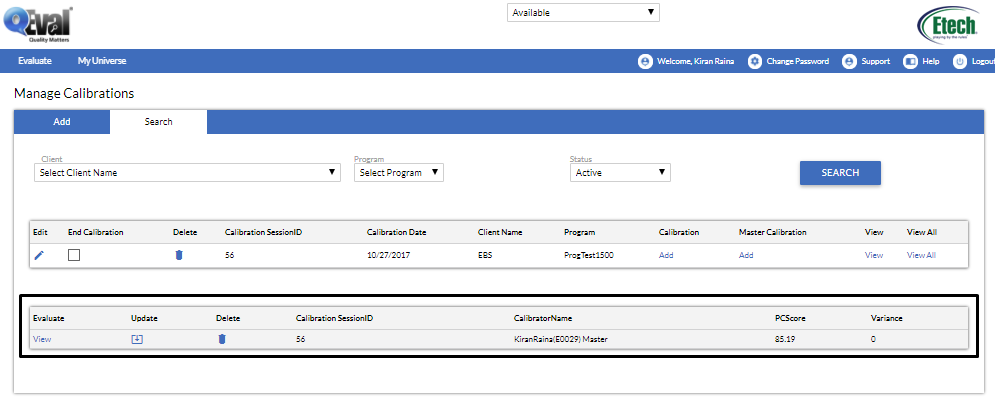
Step 3-
•The user with only calibration rights will enter the system using the credentials. When the home screen appears, the user will move the pointer over Manage>Manage Calibrations for calibration process as shown below-
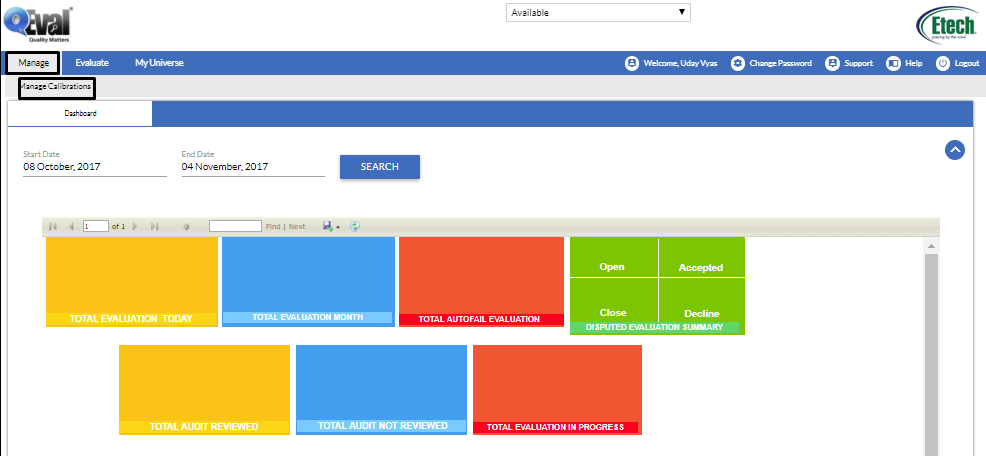
•This will lead to the following screen-

•Fill up the entries and click on  . The system will show up the following screen to the user-
. The system will show up the following screen to the user-
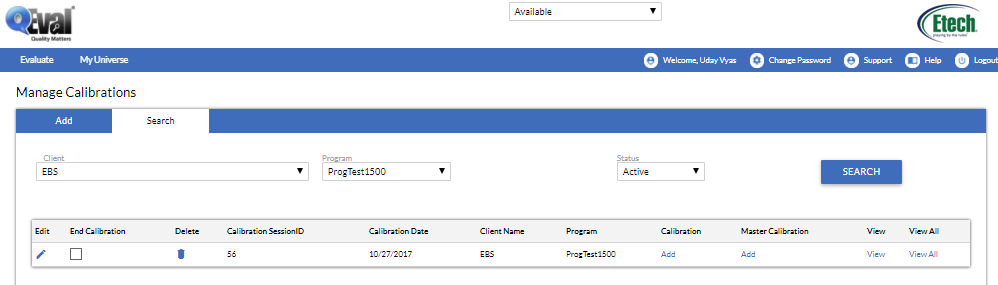
•To view the earlier calibrations made, click on View link under View category as shown below-
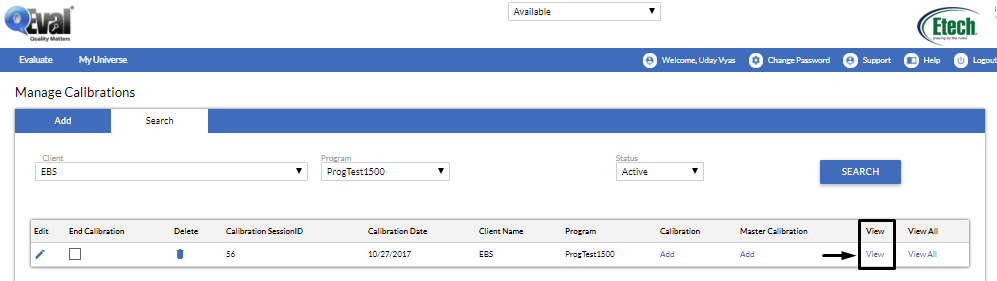
•This will open down the list of calibrations performed by calibrators and master calibrator as shown below-
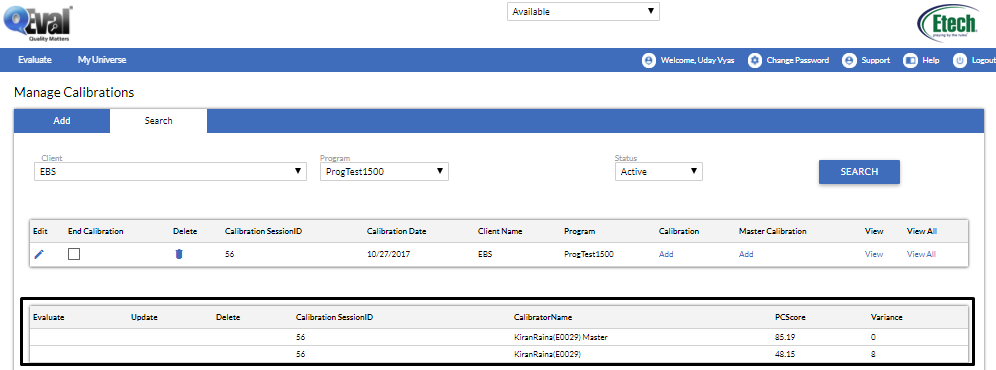
•To perform a calibration as a Calibrator, click Add under Calibration as shown highlighted below-
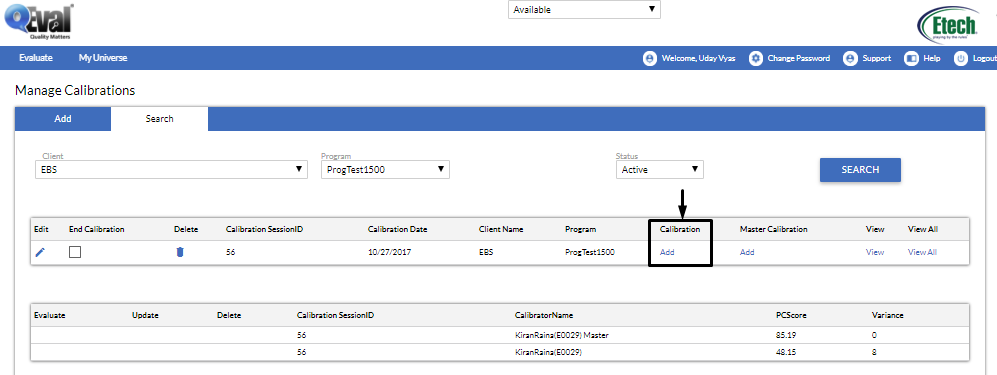
•This action will lead the user to evaluation form for calibration like the one as shown below-
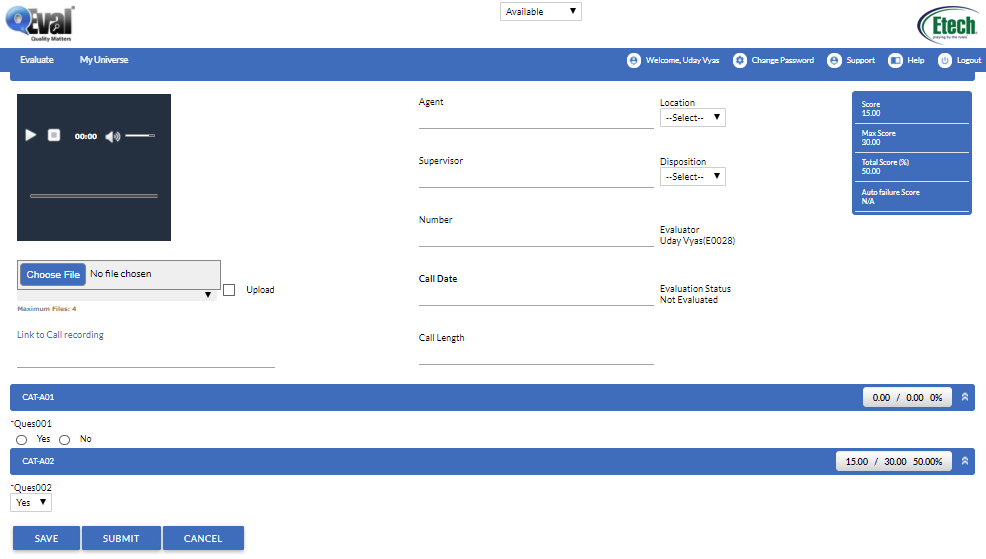
•Click ![]() after making calibration and the system will take back to the previous screen as shown below-
after making calibration and the system will take back to the previous screen as shown below-
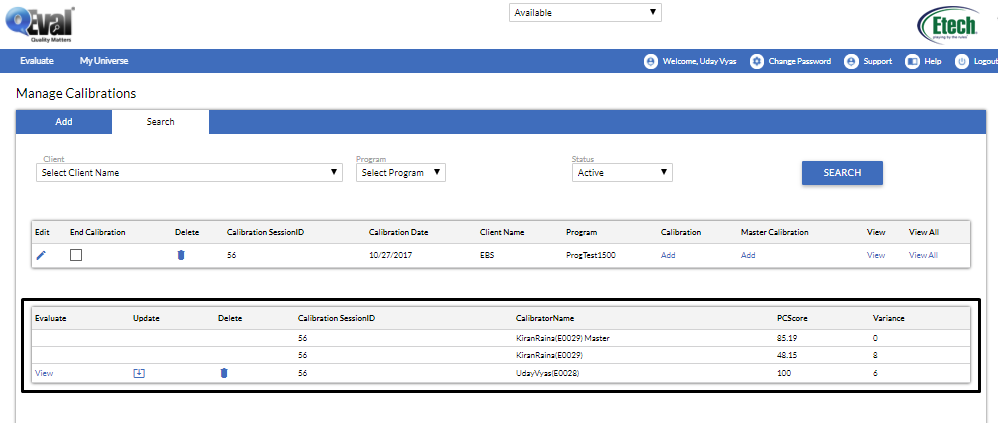
•From the above screen observe that the recent calibration made by existing calibrator shows the provided access for calibration. For instance, the above screen includes evaluate, update and delete options for the calibrator.
Video