This feature helps to show or hide a particular category upon selection in an evaluation form.
To create Category Show/Hide, go to Manage>Forms. The following screen will be redirected to the user-
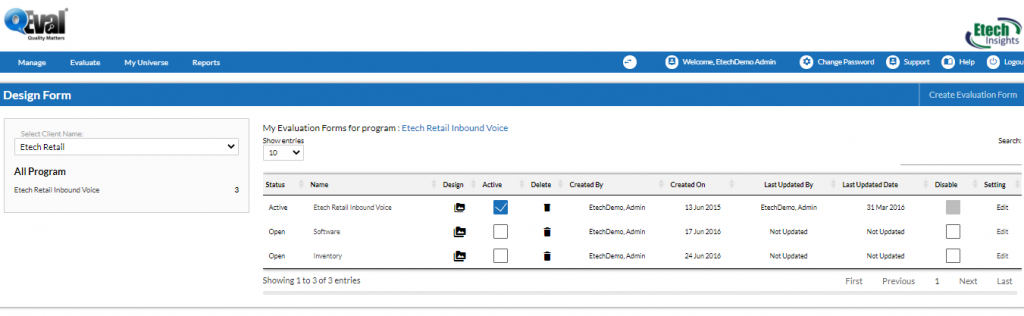
To design a particular form, click ![]() icon under Design option as shown in the below screen-
icon under Design option as shown in the below screen-
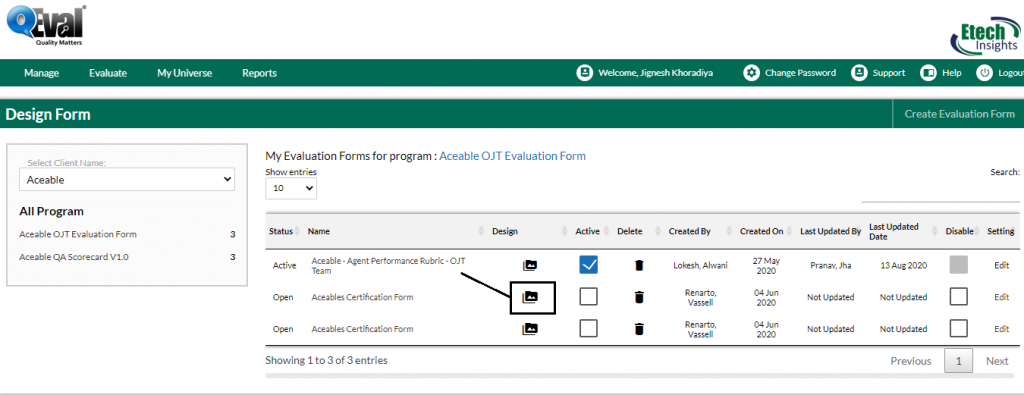
Click on ![]() button on the form that will appear on the next screen to create a category and then add a question for show hide criteria.
button on the form that will appear on the next screen to create a category and then add a question for show hide criteria.
A question can be added either in existing category or in Blank Category.
The below screen shows a category added in a Blank Category.
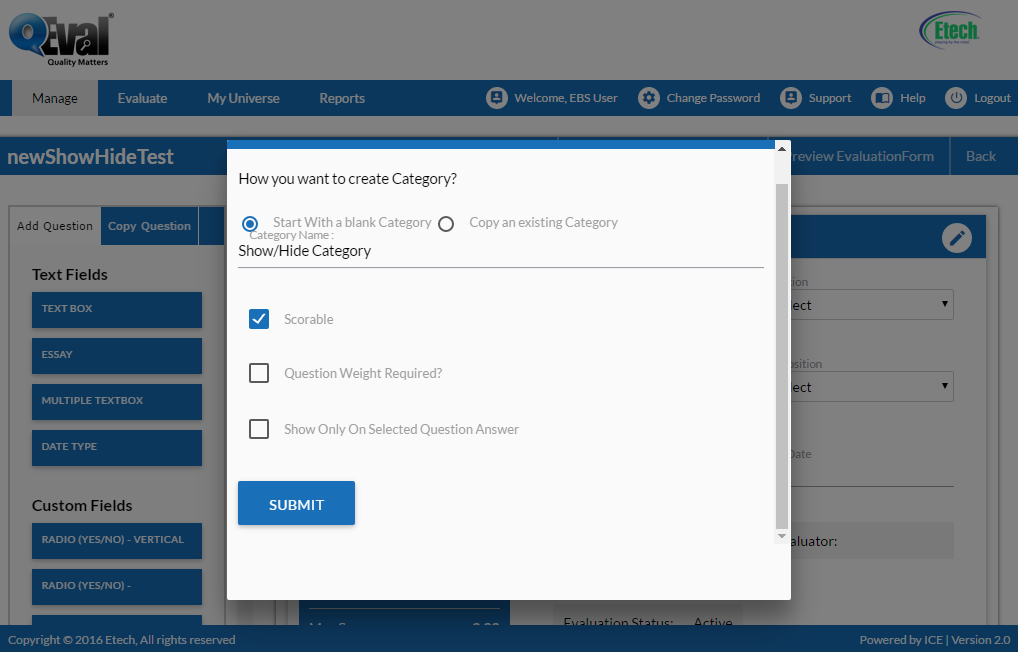
Drag a dropdown list question (radio button type can also be used). Check mark the Category show hide question option to set this question for show hide category as shown below-
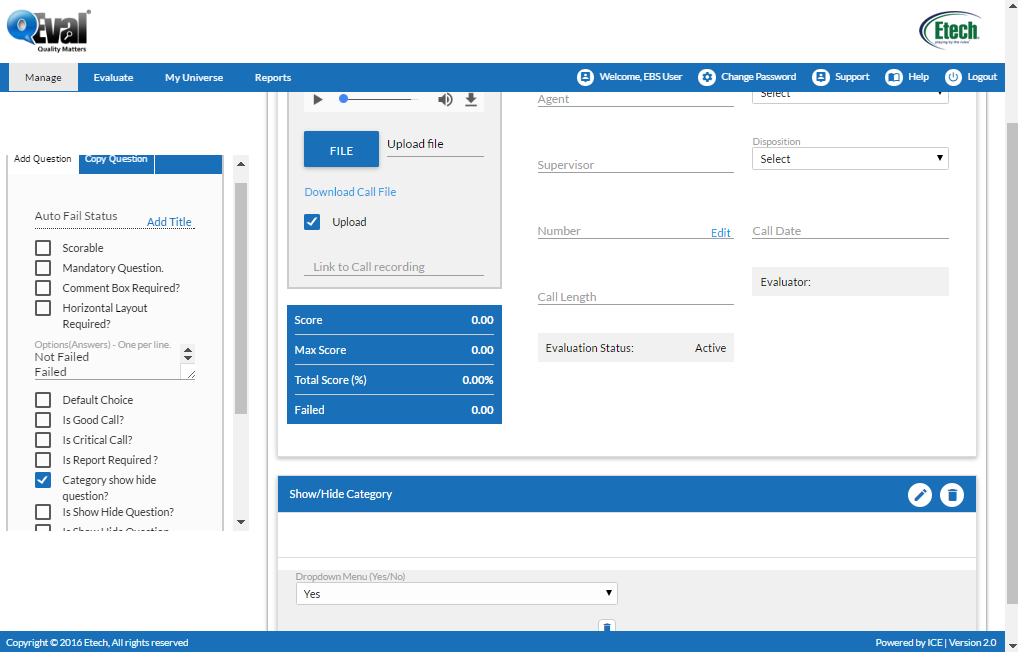
Define a rule for each particular category like the one as shown in the below screen-
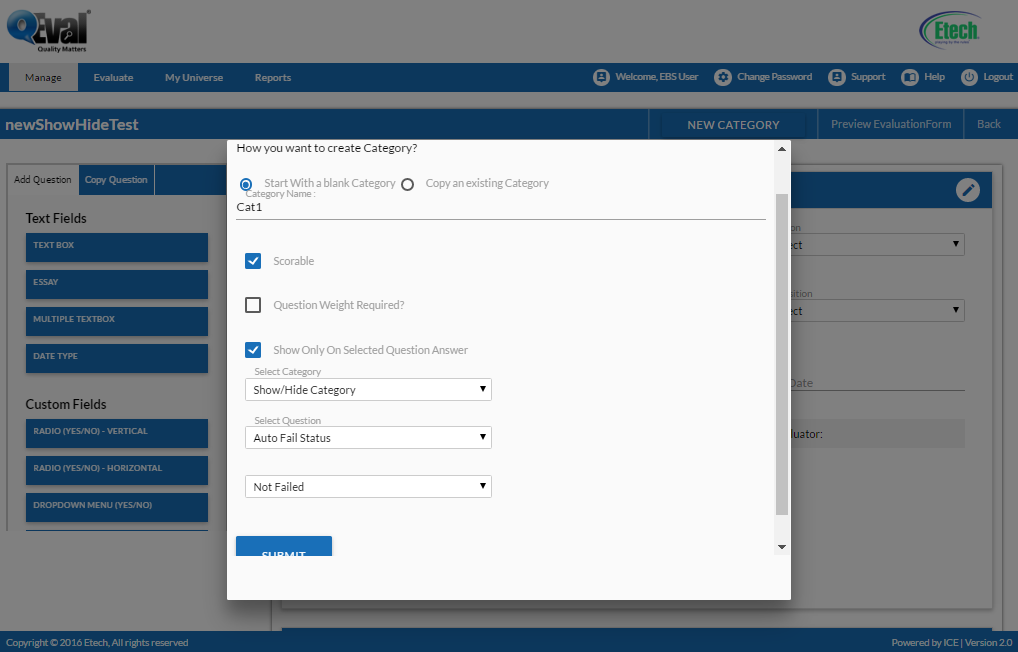
Note 1– The above screen shows the created category with Scorable option checked. However a show hide category question can also be created without selecting Scorable option
Note 2– The same process is applicable for existing Category with edit option.
With reference to the above screen, when Auto Fail Status Choice is selected as “Not Failed”, Cat1 will be displayed as shown below-
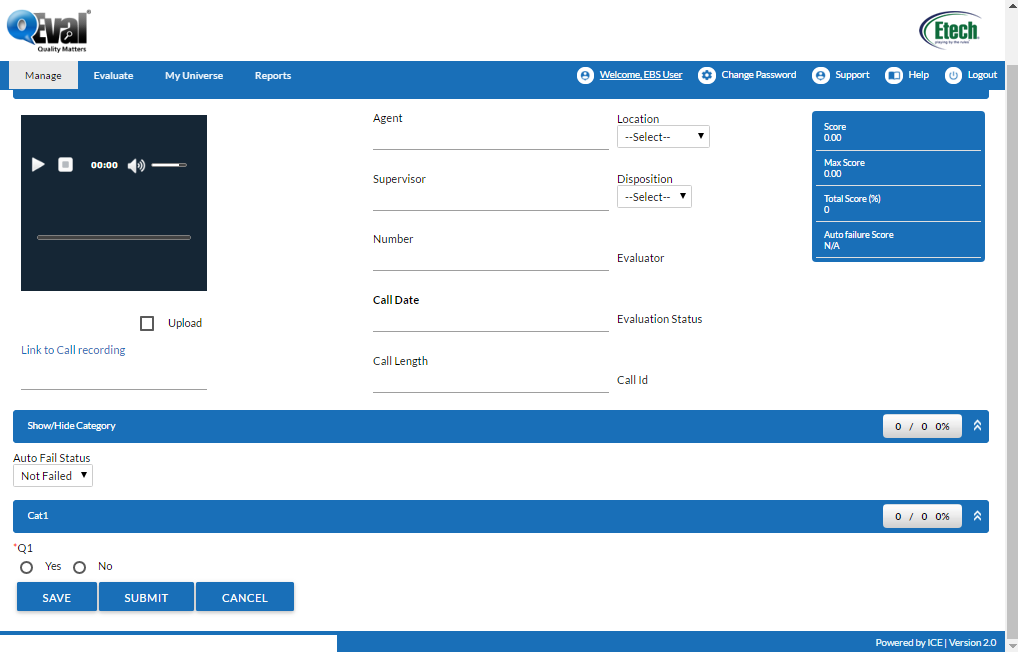
Similarly, when Auto Fail status is selected as Failed, Cat 1 will be seen hidden. Below screen shows the same-
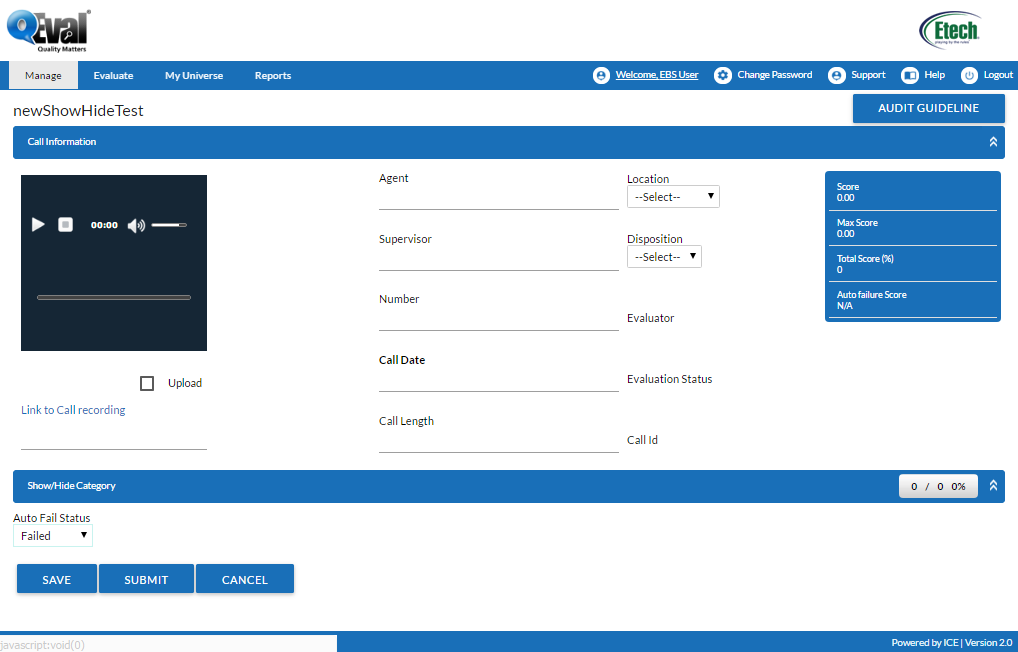
Video